 .
.
Hello my dears .
I invite you to my test and teardown of the WiFi-controlled PS-16-M 'smart' socket and the dedicated eWeLink/Coolkit app for Android and iOS. The whole thing will be in the form of a detailed description-tutorial showing the configuration of the whole thing and the various functionalities.
Purchasing a PS-16-M WiFi socket .
I found the socket on the Banggood website:
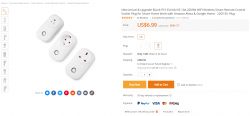 .
.
Including shipping, I paid £36.6. I placed the order on 1 September and today (10 September) the package was brought by the courier.
The socket is received in the original box:
 .
.



 .
.
Also included are instructions and QR codes with links to the Android and iOS apps:

 .
.
The listing name for the sale was "EJLink PS1-EU/UK/US 10A 2500W WIFI", but the model name on the unit's case is "PS-16-M".
The manual is in several languages, I show the English version below:
 .
.
Installing the coolkit.apk/eWeLink application .
The application is downloaded from a link encoded as a QR code. In the version I received the link led to:
http://app.coolkit.cn/coolkit.apk
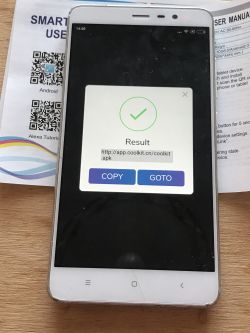 .
.
We receive the application as an APK file, meaning we download it from outside Google Play.
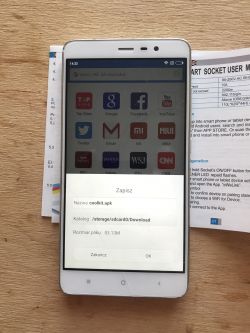 .
.
The app requires quite a few permissions before installation - including Location (GPS) and phone/recording access:
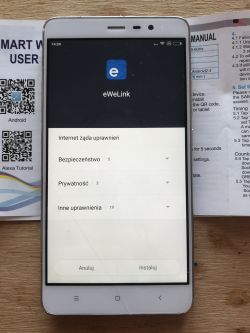
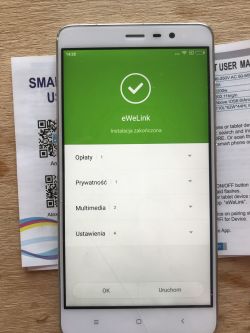
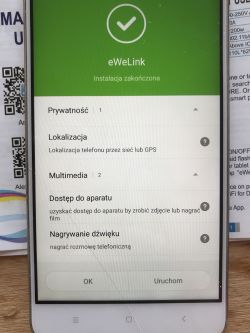
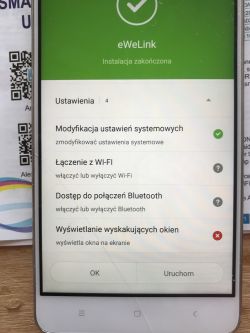
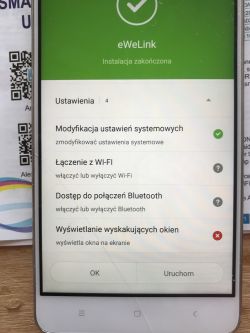 .
.
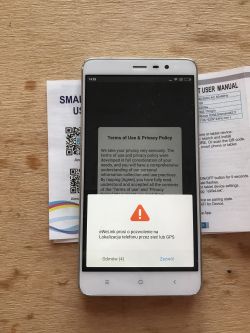 .
.
To run this application we need to create an account - at the beginning we are asked which country we are from (I chose Poland +48), but we don't need to enter a phone number. I installed everything on a phone without a SIM card.
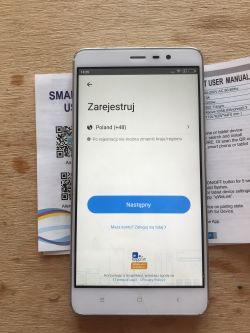 .
.
An email address is required to set up an account:
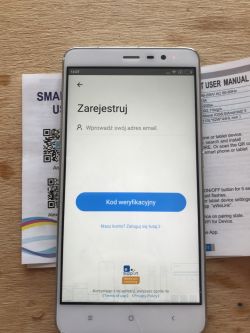 .
.
This needs to be confirmed by receiving an activation code:
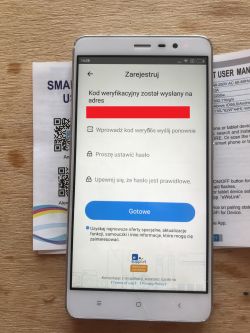 .
.
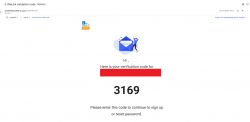 .
.
After this we are successfully logged into the application. No further information needs to be provided:
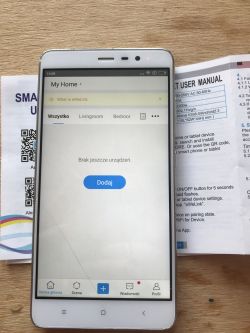 .
.
Pairing the PS-16-M socket with the app via home WiFi .
A new device is added using the large 'Add' button in the device list:
 .
.
I used the 'Quick Pairing' mode to connect to the socket:
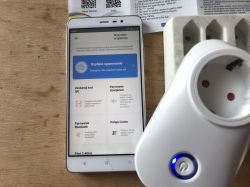 .
.
Pairing is done over a 2.4GHz WiFi network and requires its password (the name is taken automatically from the WiFi to which the phone is connected):
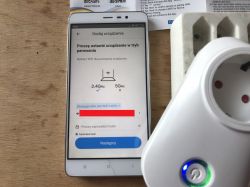 .
.
(These passwords are rather necessary, as the the phone must somehow communicate to the device the password from the WiFi to which it will then connect)
Once the pairing has started, you need to press the button on the socket longer (until the green backlight starts flashing rapidly):
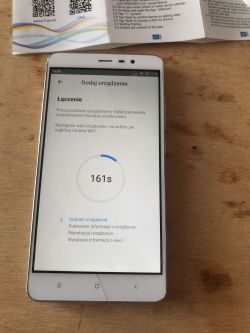 .
.
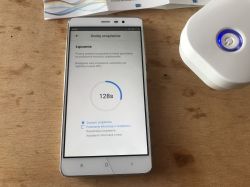 .
.
After a while, the device is successfully added with an automatically assigned name, which we can then change:
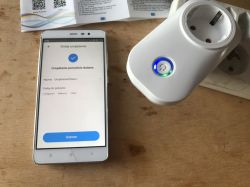 .
.
Here we can also assign the device to groups (rooms). From this point on, the device will be remembered by the application.
Control options via WiFi .
We have all the devices available on the application dashboard (they are also grouped by room):
 .
.
After selecting a device from the list, we can of course change its status:
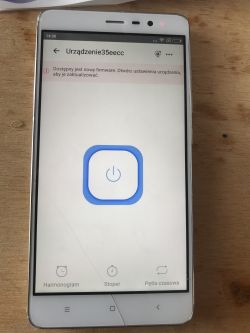 .
.
Unfortunately, this requires an internet connection (not just a router), a big difference from the Blitzwolf app, which copes with a temporary lack of internet.
Device on (white background on its page in the app, blue LED on):
 .
.
Device switched off (black background on its page in the app):
 .
.
In the device panel we also have options: Stopwatch, Schedule, Time Loop
Control options via WiFi - stopwatch .
The stopwatch allows you to set an action that will be performed once in a certain time (a given number of minutes and hours):
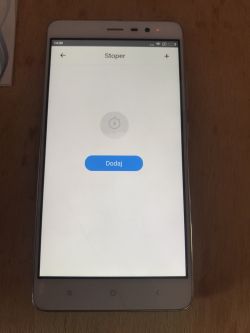
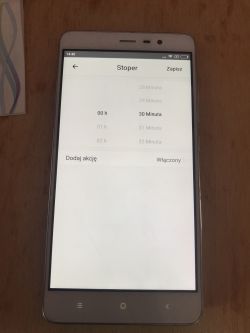 .
.
Once the stopwatch has been created, it still needs to be started. It then starts timing the action:
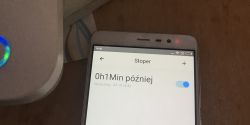 .
.
WiFi control capabilities - schedule .
Scheduling allows you to assign an action (on or off) to a particular time of day:
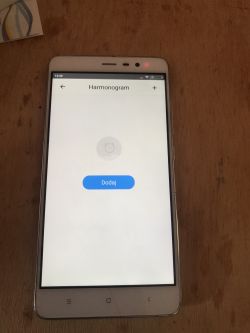
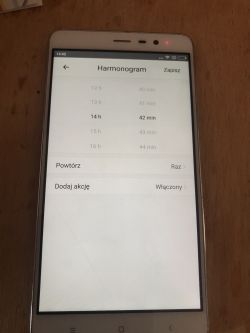 .
.
In the "repeat" list, we can select on which days of the week the action executes (or whether it will execute one at a time):
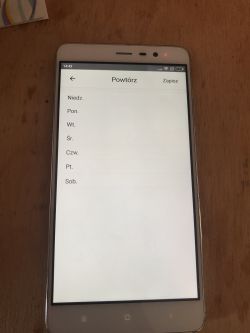 .
.
The created schedule (like the stopwatch before) can be switched on or off. An active schedule correctly turns the device on/off at a given time:
 .
.
WiFi control capabilities - time loop .
A time loop is a kind of form of stopwatch that repeats itself. The loop allows us to turn the device on and off every so often (to the nearest minute):
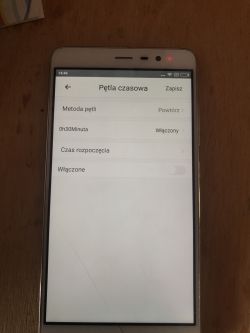 .
.
The 'Loop Method' field allows us to specify when the loop turns the device on and when it turns it off (separately we have the time for which it is on and the time for which it is off):
 .
.
'Start time' opens a calendar where we can select from when the loop is in effect:
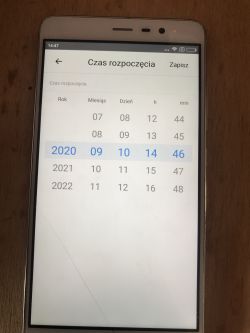 .
.
To test this, I made a simple loop that turns the lamp on and off every minute:
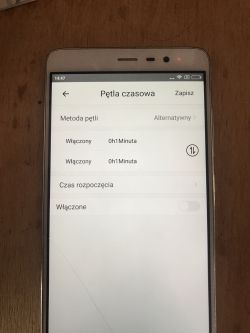 .
.
Everything worked fine - the lamp turned on and off every minute.
The time loop is also remembered even quite after the device has been unplugged - I unplugged the socket overnight, and when I plugged it in in the morning the lamp was flashing again.
It is also interesting to note that this functionality works even when the device is disconnected from the internet, yet in the same situation the phone app does not allow you to control it. That is, the socket must somehow remember the time loop itself and perform it without the internet.
Control options via WiFi - device settings .
In the 'device settings' tab, we have the possibility to change the room (group) of the device, to set the reaction after switching on (e.g. in case of a mains power failure), to view the logs and the model, Mac address and firmware name of the socket:
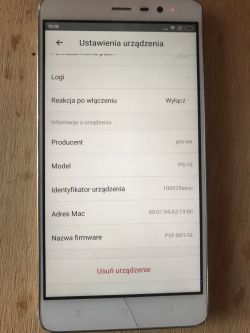
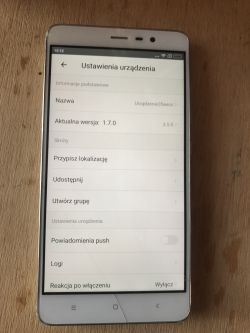 .
.
WiFi control capabilities - logs .
The eWeLink app offers another interesting feature that I particularly liked - these are the socket status logs, which allow us to see what was happening to our device and whether it has indeed changed its state at a given time as it should:
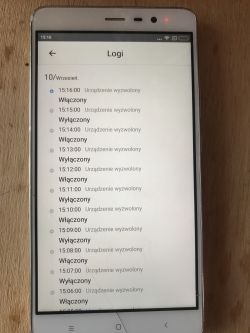 .
.
WiFi control capabilities - scenes/scenarios .
The most advanced functionality available here is the creation of custom 'scenes', i.e. events that trigger other events. We can "programme" our own home in this way, linking devices that will then switch on or off together.
This is available here:
 .
.
The app offers a wide range of conditions and triggers that even include, for example, room temperature measurement and time of day (sunrise etc).
I was not able to test this fully as I only have one eWeLinkIt device, but below I will give screenshots of the process of setting up such a scene:
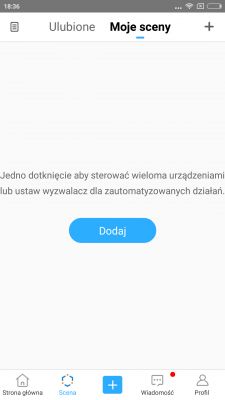 .
.
Everything is based on the "if X then Y" construction:
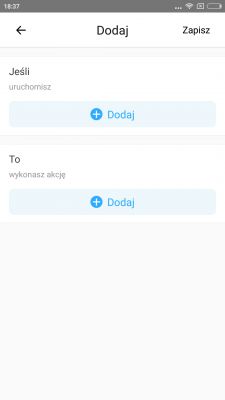 .
.
Trigger selection options:
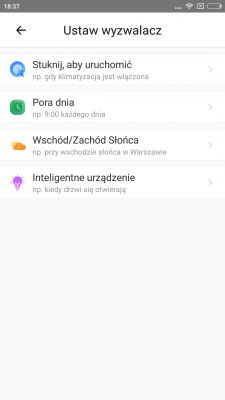
Action possibilities:
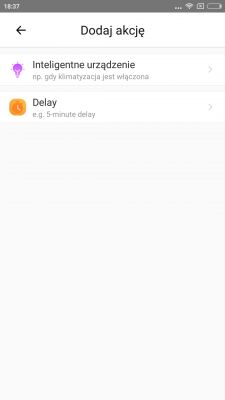
When creating a trigger (selecting the device whose state change we are waiting for, choosing which state we want):
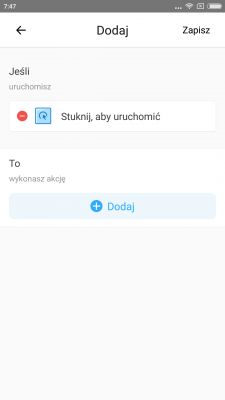 .
.
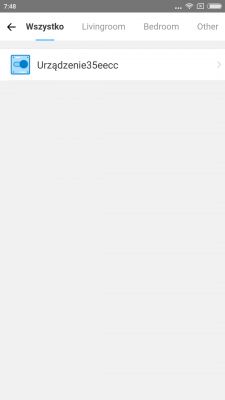
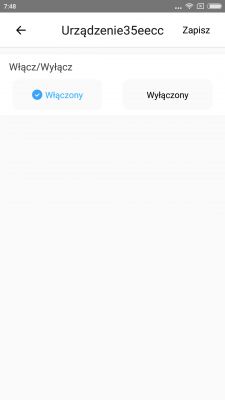
 .
.
Here we also see that as we select the trigger settings we can decide whether we expect all conditions to be met or any one of them.
Setting the effect of the event:
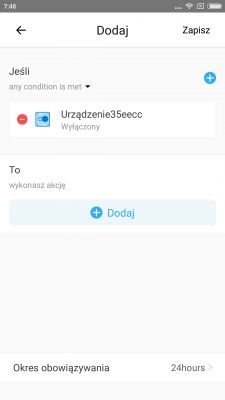 .
.
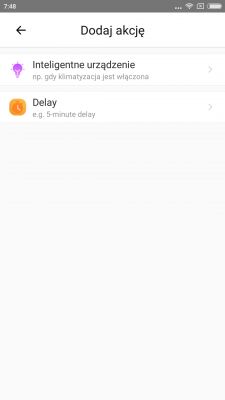 .
.
Unfortunately (as I mentioned earlier), I did not complete testing this function as I do not have a second eWeLink it device.
The eWeLink/Coolkit app for iOS .
The Nest control app is also available for Apple devices and this time it can be downloaded directly from their AppStore (the QR code leads there):
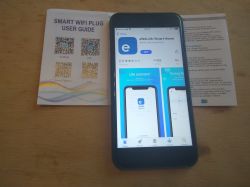 .
.
After logging in (email and password needed) we have a list of our devices:
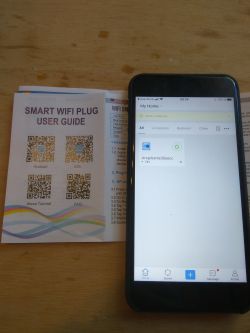
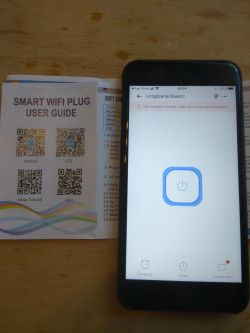 .
.
I didn't notice any differences between the Android app and the one for iOS.
Power usage measurements .
I used a power usage meter from china based on the V9261F chip to measure.
The power usage with the relay off is about 0.2W:
 .
.
Power usage with the relay on is approximately 0.7W:
 .
.
Some time ago I measured the power consumption of the BW-SHP8 - it was virtually the same as here.
Interior of the PS-16-M .
The case is held on by three black screws:
 .
.
 .
.
Once opened, we are shown one larger board on which both the microcontroller, relay and small power supply are located:
 .
.
 .
.
Whole in operation without top cover:
 .
.
Under the yellow capacitor you can see the rectifier bridge and a little further on is the pulse power supply circuit in flyback topology realised on a PN8366 and a small transformer.
 .
.
The PN8366 is a so-called 'Ultra-low standby power quasi-resonant primary-side feedback AC-DC converters' made by Chipown. It has a distinctive pin arrangement (one is missing):
 .
.
There is an example diagram of its application in the catalogue note (presumably this is what the power supply section of the board in question looks like):
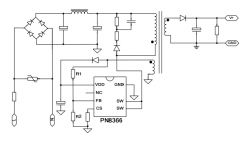 .
.
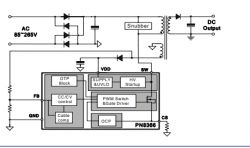 .
.
In this circuit, the transistor from the inverter is already built in and no external one is needed.
Its catalogue note:
.
A little further down you can see the LDO CJT1117B 3.3 regulator:
 .
.
Catalogue note for this LDO:
.
It provides a stable 3.3V for the chip's main controller.
 .
.
The main controller is the 32-bit ESP8285:
 .
.
ESP8285 datasheet note:
.
Next to the ESP you can see the distinctive 26MHz quartz clock and the antenna from WiFi realised on the PCB:
 .
.
The ESP8285 is not here as an external module; it is soldered to the main (only) controller board. Its housing is a QFN-32:
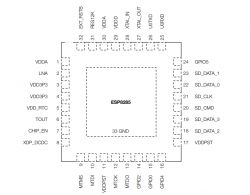 .
.
Internal schematic of the ESP8285:
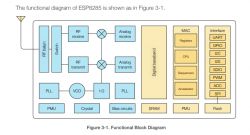 .
.
There is no other microcontroller on the board - ESP takes care of everything.
A little further down you can see the transistor, signed Q1 on the board, which is used to control the relay:
 .
.
And the relay itself (JQc-3FB-S 005-1H11):
 .
.
From the underside of the PCB we have just one small bonus - the RX/TX connector, probably useful for a standalone firwmare upgrade:
 .
.
It's also worth noting that the relay only disconnects the phase wire (assuming you haven't connected the socket in reverse). In the photo below you can see the wire markings, to the board goes N (Neutral) and L_OUT (Live output) and L_IN (Input Live):
 .
.
The earth is not connected to the circuit at all (it is just passed through to the other side).
Previous part .
I have previously tested a similar socket from Blitzwolf, the BW-SHP8, if anyone wants to compare features and prices the previous topic is here:
https://www.elektroda.pl/rtvforum/topic3687040.html#18652154
Summary .
The PS-16-M WiFi socket is fully functional and easy to install and use. It costs £36.6 and is much cheaper than its alternatives that offer additional power consumption metering (such as the Blitzwolf BW-SHP8 for which I paid £80 some time ago).
Power consumption is comparable in both cases (0.2W with the relay off, 0.7W with it on).
The eWeLink/Coolkit phone app is convenient to use and offers a bit more than the Blitzwolf app - e.g. this 'time loop' function, although its installation makes me have some reservations about user privacy. It is certainly a plus that only an email is required for registration (no phone number needed).
One drawback of the eWeLink app (and this socket) is that it cannot be controlled directly via LAN (WiFi) when we don't have internet access. In the case of the Blitzwolf, this was possible.
The eWeLink app is available on Android and on iOS.
The socket itself is realised based on the ESP8285 chip so it is probably possible to change the firmware, but I will deal with that another time.
Cool? Ranking DIY Helpful post? Buy me a coffee.







