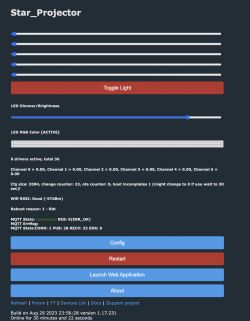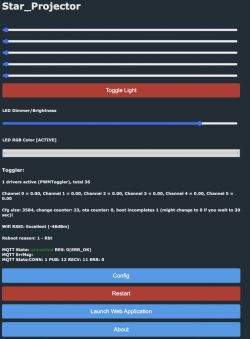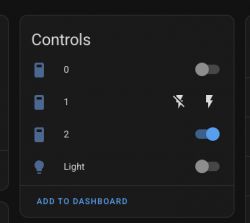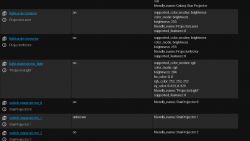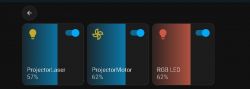I have flashed this guy and able to control the RGB LEDs. However need to help with the config for Laser and Motor properly.
The other thread in this forum with BK7231T was helpful, but I need to understand what pin 23 is doing and what value to set.
The tool generated this
Code: JSON
Device configuration, as extracted from Tuya:
- LED Blue (Channel 3) on P8
- LED Red (Channel 1) on P6
- LED Green (Channel 2) on P7
Device seems to be using CBU module, which is using BK7231N.
And the Tuya section starts, as usual, at 2023424
Attached the backup bin file as well.
I have configured the LEDs, Laster and motor as PWM and i'm able to set individual brightness and colors. I followed the general flags from the other star light thread. However not seeing separate toggle buttons for Laser and motor! idk what to add in autoexec.bat script!
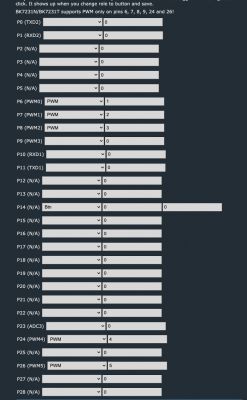
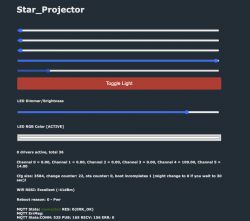
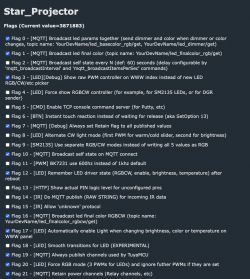
Kindly help me with configuring the Laser and the motor correctly and pin23.