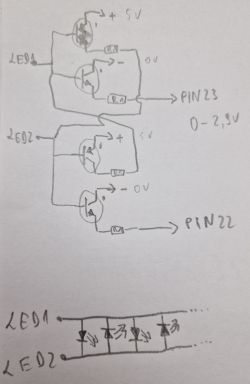Hi,
i have flashed the Luminea ZX-5140-675 LED Controller with OpenBK successfully.
The small Controller is based on BK7231N
Here is how:
1. Open the small case from the back
2. Push out the PCB
3. Solder wires to VCC, GND, TX1, RX1
4. Connect FTDI or simmilar to the corresponding wires you just soldered
5. VCC is 3.3V !
6. Use this BK7231 Flash Tool (description on the page itself): Link
7. After flashing and connecting the device to your WiFi Network go to "Launch Web Application"
8. Click the Tab "Import" and paste the following data under "Enter template here"
9. Look for "Check generated script" which should say "OK! Generated."
10. Press "Clear OBK and apply new script from above"
11. Reboot the device (Power Cycle)
12. Go to "Config" -> "Configure Module"
13. Choose under P7 (PWM1) "PWM" and you are finally done.
Now its possible to Switch the module on/off and change the brightness.
Not working:
Built in Microphone
Switch Button in the Case
I was not able to figure out how the button can be addressed.
Pictures of the device can be found here: Link
Pictures backup:






i have flashed the Luminea ZX-5140-675 LED Controller with OpenBK successfully.
The small Controller is based on BK7231N
Here is how:
1. Open the small case from the back
2. Push out the PCB
3. Solder wires to VCC, GND, TX1, RX1
4. Connect FTDI or simmilar to the corresponding wires you just soldered
5. VCC is 3.3V !
6. Use this BK7231 Flash Tool (description on the page itself): Link
7. After flashing and connecting the device to your WiFi Network go to "Launch Web Application"
8. Click the Tab "Import" and paste the following data under "Enter template here"
{
"rstnum":"3",
"rstcor":"cw",
"Jsonver":"1.0.0",
"brightmin":"10",
"mic":"23",
"secpin_pin":"7",
"wfcfg":"spcl",
"firstpin_pin":"6",
"ledable":"0",
"pmemory":"0",
"adclimit":"2400",
"cmod":"cw",
"ismusic":"1",
"key_pin":"20",
"rstbr":"50",
"ktime":"3",
"lightstring":"[[scene1",
"module":"CBU",
"kswitch":"0",
"firstpin_lv":"1",
"cwmaxp":"100",
"rstmode":"1",
"secpin_lv":"1",
"brightmax":"100",
"key_lv":"0",
"deadtime":"200",
"pwmhz":"250",
"category":"1102",
"defcolor":"cw",
"crc":"84",
"}cJhAgw_di{abi":"0",
"id":"null",
"swv":"1.1.4",
"bv":"40.00",
"pv":"2.2",
"lpv":"3.3",
"pk":"keyy7twvusq5drjh",
"firmk":"keyy7twvusq5drjh",
"cadv":"1.0.3",
"cdv":"1.0.0",
"dev_swv":"1.1.4",
"s_id":"null",
"dtp":"0",
"sync":"0",
"attr_num":"0",
"mst_tp_0":"0",
"mst_ver_0":"null",
"mst_tp_1":"0",
"mst_ver_1":"null",
"mst_tp_2":"0",
"mst_ver_2":"null",
"mst_tp_3":"0",
"mst_ver_3":"null }3F1Awf_start_mdll",
"md":"0",
"random":"0",
"wfb64":"1",
"stat":"0",
"token":"null",
"region":"null",
"reg_key":"null",
"dns_prio":"03! )@Agw_wsm{nc_tp",
"ssid":"null",
"passwd":"null",
"psk_key":"R7Uok9dIt85LdI7QuFu5D0ZVMtDmNG7pKkVNb",
"auth_key":"eULYRRr7iZh6NAPdUsu3AbAVNClmuhU0",
"ap_ssid":"SmartLife",
"ap_passwd":"null",
"country_code":"CN",
"bt_mac":"null",
"bt_hid":"null",
"prod_test":"false",
"fac_pin":"azf0uruabwr7fxyi }sKgAgw_ai{key",
"lckey":"null",
"h_url":"null",
"h_ip":"null",
"hs_url":"null",
"hs_ip":"null",
"hs_psk":"null",
"hs_psk_ip":"null",
"mqs_url":"null",
"mqs_ip":"null",
"mq_url":"null",
"mq_ip":"null",
"ai_sp":"null",
"ai_sp_ip":"null",
"mq_psk":"null",
"mq_psk_ip":"null",
"time_z":"null",
"s_time_z":"null",
"wx_app_id":"null",
"wx_uuid":"null",
"dy_tls_m":"0",
"cloud_cap":"0",
"psk21_key":"null }+{nc_tp"
}
9. Look for "Check generated script" which should say "OK! Generated."
10. Press "Clear OBK and apply new script from above"
11. Reboot the device (Power Cycle)
12. Go to "Config" -> "Configure Module"
13. Choose under P7 (PWM1) "PWM" and you are finally done.
Now its possible to Switch the module on/off and change the brightness.
Not working:
Built in Microphone
Switch Button in the Case
I was not able to figure out how the button can be addressed.
Pictures of the device can be found here: Link
Pictures backup: