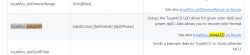AMCU received: 55 AA 03 00 00 01 01 04
Info:TuyaMCU:TuyaMCU_ProcessIncoming[ver=3]: processing command 0 (Hearbeat) with 8 bytes
Info:MAIN:Time 14, idle 201199/s, free 73448, MQTT 0(0), bWifi 0, secondsWithNoPing -1, socks 2/38
Info:MAIN:Time 15, idle 189624/s, free 73448, MQTT 0(0), bWifi 0, secondsWithNoPing -1, socks 2/38
Info:MAIN:Time 16, idle 188718/s, free 73448, MQTT 0(0), bWifi 0, secondsWithNoPing -1, socks 2/38
Info:MAIN:Time 17, idle 190203/s, free 73448, MQTT 0(0), bWifi 0, secondsWithNoPing -1, socks 2/38
Info:TuyaMCU:TUYAMCU received: 55 AA 03 00 00 01 01 04
Info:TuyaMCU:TuyaMCU_ProcessIncoming[ver=3]: processing command 0 (Hearbeat) with 8 bytes
Info:MAIN:Time 18, idle 189802/s, free 73448, MQTT 0(0), bWifi 0, secondsWithNoPing -1, socks 2/38
Info:MAIN:Time 19, idle 187656/s, free 73448, MQTT 0(0), bWifi 0, secondsWithNoPing -1, socks 2/38
Info:MAIN:Time 20, idle 377773/s, free 73448, MQTT 0(0), bWifi 0, secondsWithNoPing -1, socks 2/38
Info:GEN:dhcp=0 ip=0.0.0.0 gate=0.0.0.0 mask=0.0.0.0 mac=10:5a:17:9d:f9:94
Info:GEN:sta: 0, softap: 0, b/g/n
Info:MAIN:Main_OnWiFiStatusChange - WIFI_STA_AUTH_FAILED - 3
Info:MAIN:Time 21, idle 182566/s, free 71056, MQTT 0(0), bWifi 0, secondsWithNoPing -1, socks 2/38
Info:TuyaMCU:TUYAMCU received: 55 AA 03 00 00 01 01 04
Info:TuyaMCU:TuyaMCU_ProcessIncoming[ver=3]: processing command 0 (Hearbeat) with 8 bytes
Info:MAIN:Time 22, idle 184355/s, free 70616, MQTT 0(0), bWifi 0, secondsWithNoPing -1, socks 2/38
Info:MAIN:Main_OnWiFiStatusChange - WIFI_STA_CONNECTING - 1
Info:MAIN:Time 23, idle 185826/s, free 71520, MQTT 0(0), bWifi 0, secondsWithNoPing -1, socks 2/38
Info:MAIN:Main_OnWiFiStatusChange - WIFI_STA_DISCONNECTED - 2
Info:MAIN:Time 24, idle 187216/s, free 73440, MQTT 0(0), bWifi 0, secondsWithNoPing -1, socks 2/38
Info:MAIN:Time 25, idle 188214/s, free 73440, MQTT 0(0), bWifi 0, secondsWithNoPing -1, socks 2/38
Info:TuyaMCU:TUYAMCU received: 55 AA 03 00 00 01 01 04
Info:TuyaMCU:TuyaMCU_ProcessIncoming[ver=3]: processing command 0 (Hearbeat) with 8 bytes
Info:MAIN:Time 26, idle 190633/s, free 73440, MQTT 0(0), bWifi 0, secondsWithNoPing -1, socks 2/38
Info:MAIN:Time 27, idle 190000/s, free 73440, MQTT 0(0), bWifi 0, secondsWithNoPing -1, socks 2/38
Info:MAIN:Time 28, idle 188415/s, free 73440, MQTT 0(0), bWifi 0, secondsWithNoPing -1, socks 2/38
Info:MAIN:Time 29, idle 378538/s, free 73440, MQTT 0(0), bWifi 0, secondsWithNoPing -1, socks 2/38
Info:TuyaMCU:TUYAMCU received: 55 AA 03 00 00 01 01 04
Info:TuyaMCU:TuyaMCU_ProcessIncoming[ver=3]: processing command 0 (Hearbeat) with 8 bytes
Info:MAIN:Time 30, idle 189789/s, free 73440, MQTT 0(0), bWifi 0, secondsWithNoPing -1, socks 2/38
Info:GEN:dhcp=0 ip=0.0.0.0 gate=0.0.0.0 mask=0.0.0.0 mac=10:5a:17:9d:f9:94
Info:GEN:sta: 0, softap: 0, b/g/n
Info:MAIN:Time 31, idle 186953/s, free 73440, MQTT 0(0), bWifi 0, secondsWithNoPing -1, socks 2/38
Info:MAIN:Time 32, idle 190055/s, free 73440, MQTT 0(0), bWifi 0, secondsWithNoPing -1, socks 2/38
Info:MAIN:Main_OnWiFiStatusChange - WIFI_STA_AUTH_FAILED - 3
Info:MAIN:Time 33, idle 187232/s, free 73512, MQTT 0(0), bWifi 0, secondsWithNoPing -1, socks 2/38
Info:TuyaMCU:TUYAMCU received: 55 AA 03 00 00 01 01 04
Info:TuyaMCU:TuyaMCU_ProcessIncoming[ver=3]: processing command 0 (Hearbeat) with 8 bytes
Info:MAIN:Time 34, idle 187475/s, free 70712, MQTT 0(0), bWifi 0, secondsWithNoPing -1, socks 2/38
Info:MAIN:Time 35, idle 187413/s, free 70712, MQTT 0(0), bWifi 0, secondsWithNoPing -1, socks 2/38
Info:MAIN:Main_OnWiFiStatusChange - WIFI_STA_CONNECTING - 1
Info:MAIN:Main_OnWiFiStatusChange - WIFI_STA_CONNECTED - 4
Info:MAIN:Main_OnWiFiStatusChange - WIFI_STA_CONNECTED - 4
Info:MAIN:Time 36, idle 170540/s, free 73280, MQTT 0(0), bWifi 1, secondsWithNoPing -1, socks 2/38
Info:MAIN:Time 37, idle 194262/s, free 73320, MQTT 0(0), bWifi 1, secondsWithNoPing -1, socks 2/38
Info:TuyaMCU:TUYAMCU received: 55 AA 03 00 00 01 01 04
Info:TuyaMCU:TuyaMCU_ProcessIncoming[ver=3]: processing command 0 (Hearbeat) with 8 bytes
Info:MQTT:mqtt_host empty, not starting mqtt
Info:MAIN:Time 38, idle 192621/s, free 73320, MQTT 0(1), bWifi 1, secondsWithNoPing -1, socks 2/38
Info:MAIN:Time 39, idle 190891/s, free 73320, MQTT 0(1), bWifi 1, secondsWithNoPing -1, socks 2/38
Info:MAIN:Time 40, idle 189853/s, free 73320, MQTT 0(1), bWifi 1, secondsWithNoPing -1, socks 2/38
Info:GEN:dhcp=0 ip=REDACTED gate=REDACTED mask=255.255.252.0 mac=10:5a:17:9d:f9:94
Info:GEN:sta: 1, softap: 0, b/g/n
Info:GEN:sta:rssi=-51,ssid=REDACTED,bssid=REDACTED,channel=2,cipher_type:CCMP
Info:MAIN:Time 41, idle 206394/s, free 73320, MQTT 0(1), bWifi 1, secondsWithNoPing -1, socks 2/38
Info:TuyaMCU:TUYAMCU received: 55 AA 03 00 00 01 01 04