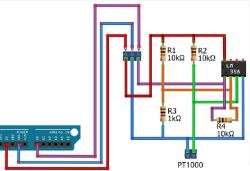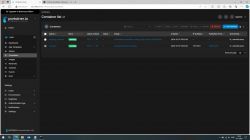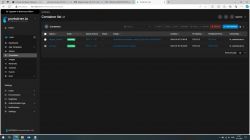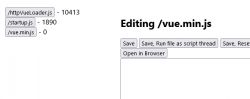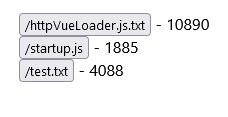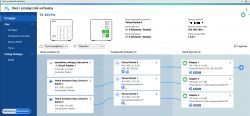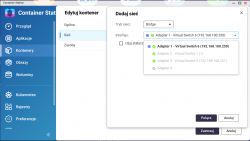Docker Image for OpenBeken IoT Web App Hosting
source code: OpenBekenIOT Web App
Designed for hosting an IoT web application, this Docker image initiates from a simple webpage at http://(IP):PORT/ on the device. The device redirects to a default repository, but with device configuration, local hosting on your LAN is possible for enhanced security.
Key Components:
Web App Structure:
The app root page loads startup.js, initiating VueJS.
startup.js further loads myComponent.vue, the core of the web app.
Each page of the app is a separate VueJS Single File Component (SFC).
Versatility in Hosting:
Redirects to a default repository, configurable for local hosting on LAN or from the device filesystem.
Rich Features:
Over-The-Air (OTA) updates for seamless enhancements.
Device filesystem management for efficient file handling.
Device configuration for personalized settings.
Logging capabilities for effective monitoring.
This Docker image streamlines the deployment of an OpenBeken IoT web application, offering flexibility in hosting options and a robust feature set for an enriched user experience.
Easy Local Web App Hosting with Docker!
Ready to effortlessly share files locally? This Docker image, crafted with Alpine, Node, and OpenBeken magic, makes it a breeze! Whether you're on Linux or Windows, turn your computer/server into a 24/7 host.
Simple Steps:
1. Get Ready:
Make sure Docker is installed on your system.
2. Run Docker Magic:
Log in with Docker execution privileges.
Run this command:
This downloads the image and launches the container, exposing port 7231. Adjust the port according to your preference, ensuring alignment with application settings.
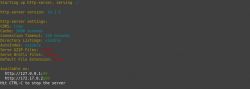
3. Change URI address of hosted files(In my case files are hosted on computer with hostname: server):
Please visit the specified page, and following that, proceed to adjust the settings on your device at the provided address (in this instance, it is the hostname of my IoT OpenBeken device).
Here, the address of our local server, which stores files for us, is entered.
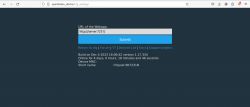
4. Check the results
With those steps completed, the configuration process should now be finished.
Upon successful execution of the plan, the following is expected in the web browser:
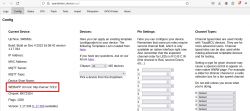
On the server side within the Docker/container environment:

If there are significant updates to the web app, the Docker image will be promptly refreshed to ensure users can benefit from the latest features and improvements. If you have any further questions or need assistance in the future, feel free to reach out.
[EDIT]
Different flavours of images available:
Based on image: node:18-alpine
Based on npm http-server: YES
Image approx. size(compressed): 73 MB
Architecture available: amd64, arm32, arm64
Stand-alone version with Web App included: YES
Update of Web App by pulling new image: YES
Required Internet connection during container starts: NO
Based on image: alpine:3.15
Based on npm http-server: YES
Image approx. size(compressed): 29 MB
Architecture available: amd64, arm32, arm64
Stand-alone version with Web App included: YES
Update of Web App by pulling new image: YES
Required Internet connection during container starts: NO
Based on image: node:alpine
Based on npm http-server: YES
Image approx. size(compressed): 53 MB
Architecture available: amd64, arm32, arm64
Stand-alone version with Web App included: NO
Update of Web App by restart of container: YES
Required Internet connection during container starts: YES
Based on image: alpine
Based on Apache Web Server: YES
Image approx. size(compressed): 9 MB
Architecture available: amd64, arm32, arm64
Stand-alone version with Web App included: NO
Update of Web App by restart of container: YES
Required Internet connection during container starts: YES
source code: OpenBekenIOT Web App
Designed for hosting an IoT web application, this Docker image initiates from a simple webpage at http://(IP):PORT/ on the device. The device redirects to a default repository, but with device configuration, local hosting on your LAN is possible for enhanced security.
Key Components:
Web App Structure:
The app root page loads startup.js, initiating VueJS.
startup.js further loads myComponent.vue, the core of the web app.
Each page of the app is a separate VueJS Single File Component (SFC).
Versatility in Hosting:
Redirects to a default repository, configurable for local hosting on LAN or from the device filesystem.
Rich Features:
Over-The-Air (OTA) updates for seamless enhancements.
Device filesystem management for efficient file handling.
Device configuration for personalized settings.
Logging capabilities for effective monitoring.
This Docker image streamlines the deployment of an OpenBeken IoT web application, offering flexibility in hosting options and a robust feature set for an enriched user experience.
Easy Local Web App Hosting with Docker!
Ready to effortlessly share files locally? This Docker image, crafted with Alpine, Node, and OpenBeken magic, makes it a breeze! Whether you're on Linux or Windows, turn your computer/server into a 24/7 host.
Simple Steps:
1. Get Ready:
Make sure Docker is installed on your system.
2. Run Docker Magic:
Log in with Docker execution privileges.
Run this command:
Code: Bash
This downloads the image and launches the container, exposing port 7231. Adjust the port according to your preference, ensuring alignment with application settings.
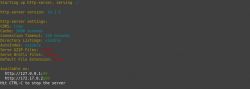
3. Change URI address of hosted files(In my case files are hosted on computer with hostname: server):
Please visit the specified page, and following that, proceed to adjust the settings on your device at the provided address (in this instance, it is the hostname of my IoT OpenBeken device).
Code: Bash
Here, the address of our local server, which stores files for us, is entered.
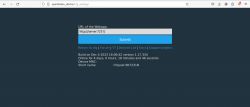
4. Check the results
With those steps completed, the configuration process should now be finished.
Upon successful execution of the plan, the following is expected in the web browser:
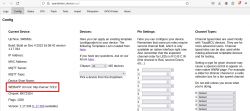
On the server side within the Docker/container environment:

If there are significant updates to the web app, the Docker image will be promptly refreshed to ensure users can benefit from the latest features and improvements. If you have any further questions or need assistance in the future, feel free to reach out.
[EDIT]
Different flavours of images available:
Code: Bash
Based on image: node:18-alpine
Based on npm http-server: YES
Image approx. size(compressed): 73 MB
Architecture available: amd64, arm32, arm64
Stand-alone version with Web App included: YES
Update of Web App by pulling new image: YES
Required Internet connection during container starts: NO
Code: Bash
Based on image: alpine:3.15
Based on npm http-server: YES
Image approx. size(compressed): 29 MB
Architecture available: amd64, arm32, arm64
Stand-alone version with Web App included: YES
Update of Web App by pulling new image: YES
Required Internet connection during container starts: NO
Code: Bash
Based on image: node:alpine
Based on npm http-server: YES
Image approx. size(compressed): 53 MB
Architecture available: amd64, arm32, arm64
Stand-alone version with Web App included: NO
Update of Web App by restart of container: YES
Required Internet connection during container starts: YES
Code: Bash
Based on image: alpine
Based on Apache Web Server: YES
Image approx. size(compressed): 9 MB
Architecture available: amd64, arm32, arm64
Stand-alone version with Web App included: NO
Update of Web App by restart of container: YES
Required Internet connection during container starts: YES
Cool? Ranking DIY