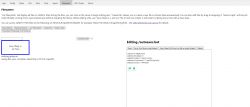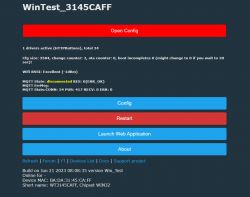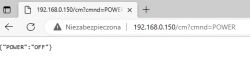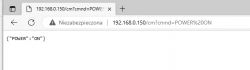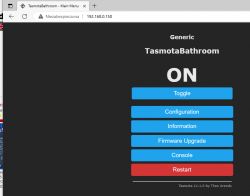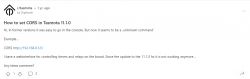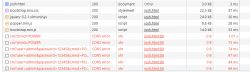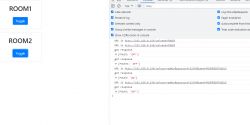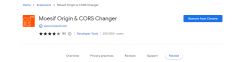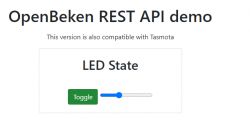
I will show here how to create a website for any IoT device on multi-platform firmware OpenBeken , although the same approach will also offer compatibility with Tasmota (compatibility of sent commands and returned JSON format). We will write the device control page in HTML and Javascript, we will host it on the IoT device itself in the LittleFS file system, and the communication of this page with the device support itself will take place via Ajax and the REST interface, which means that the page will also refresh without reloading.
The basis of the OpenBeken/Tasmota REST interface
OpenBeken has a REST interface compatible with the Tasmota base, which means that the submission of commands and returned data is largely the same.
We send the command itself via HTTP GET, for example:
http://192.168.0.201/cm?cmnd=POWER%20ON
It is a POWER command with an ON argument, i.e. switching on a relay or lighting a lamp.
Then the device returns JSON:
Code: JSON
The commands and returned JSON are in the Tasmota documentation. It is also worth taking a look at the OBK documentation, which is constantly being developed.
https://github.com/openshwprojects/OpenBK7231T_App/blob/main/docs/README.md
Information about the device can be retrieved by sending a command without an argument - eg POWER itself.
Basic HTML, Javascript, JSON
This topic assumes that the reader has a basic understanding of the topics mentioned in this paragraph. HTML (along with CSS) allows you to create the appearance of the page, its controls, and so on, Javascript allows you to properly script them - intercept events from the user and then send and receive data accordingly. Javascript here processes data in conjunction with Ajax, i.e. the page is not reloaded entirely, only Javascript itself sends data in the background, receives and updates only selected controls. JSON, on the other hand, is the format in which data is received, it allows for the textual representation of objects (with key/value pairs), arrays, etc.
In this topic, I recommend, among others. W3 course:
https://www.w3schools.com/html/
https://www.w3schools.com/js/
https://www.w3schools.com/js/js_ajax_intro.asp
https://www.w3schools.com/js/js_json_intro.asp
LittleFS file system on OpenBeken
The LittleFS file system is available from the Web App panel, i.e. a panel that is itself downloaded from Github and communicates with the IoT device itself via the REST interface. Of course, it doesn't mean that you won't be able to access this panel without the Internet - if you want, you can host its sources in your network and simply change their address in the OBK configuration.
We open the Web Panel:
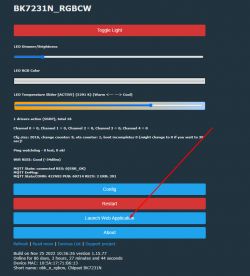
We open the LittleFS tab:
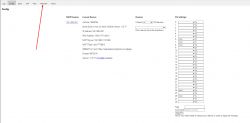
Here is the file system interface:
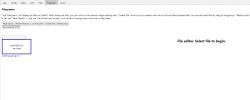
Create creates a new file, List refreshes their list.
Here we can create autoexec.bat (which is executed at the beginning), any other scripts for the startScript command, and just HTML files and scripts.
We can also drag existing files onto the field
Hello World OBK
We will create a basic document - Create File, hello.html:
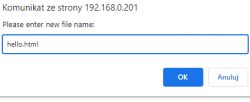
We can paste anything there - even a basic HTML document:
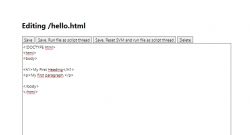
Code: HTML, XML
This way (after saving) it will be available under the path:
http://192.168.0.201/api/lfs/hello.html
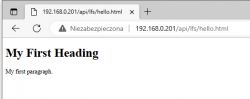
Here is our first HTML document hosted (in this case) on a 12W LED lamp!
REST interface - the simplest button
OBK's REST interface is largely Tasmota compatible. All these POWER, STATUS commands are similarly implemented.
So let's try to check the POWER (on/off) of the lamp.
For ease of use, I've attached the bootstrap style here.
For starters - ready example and result:
Code: HTML, XML
Code copy: https://github.com/openshwprojects/OpenBekenRESTDemo/blob/main/examples/Generic_Power.html
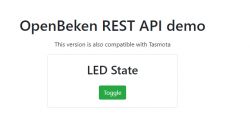
The above page is a SPA (Single Page Application), the simplest possible on OBK, demonstrating the use of Tasmota's POWER command to control the status of the LED.
This page basically does two things:
- after loading the window, it sends an empty POWER (no argument) to the device to retrieve the current LED power state
- after clicking the button, it tries to switch the LED state to the opposite one
The color of the button reflects the status of the LED:
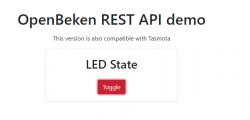
This excerpt:
let baseURL = "http://192.168.0.210";
It allows me to run it on Windows, which is basically anywhere, because it sets the IP of the device. When uploading a device to LittleFS, this variable should be an empty string.
The REST query after the HTTP GET executes this snippet:
Code: Javascript
According to Tasmota's documentation, POWER without an argument will only return the current state, and with an argument (ON, OFF or Toggle) it will change it.
You can test this in a browser:
This snippet refreshes the state of the LED when the page loads:
Code: Javascript
The following snippet is a helper function to change the color/style of the button:
Code: Javascript
And below we have the button itself - along with the API call with the TOGGLE argument (here with an additional space):
Code: HTML, XML
Brightness control bar
Following this lead, we can add support for a dimmer. First you will need a slider:
Code: HTML, XML
Then you still have to somehow receive the initial state and handle its change.
The change event is added like this:
Code: Javascript
There is no sendCmnd function yet, but sendPower is reworked to accept any command. This is because you can use the Dimmer command to control the brightness of the LED.
Here is the whole code:
https://github.com/openshwprojects/OpenBekenR...mo/blob/main/examples/LED_PowerAndDimmer.html
Result:
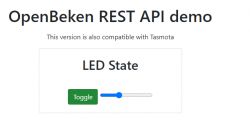
Both the button and bar work. And even with Tasmota! Only then you have to save the HTML on the disk, and OBK has its own mini-hosting in LittleFS.
Color change
There is also a special HTML5 control for color selection:
Code: HTML, XML
It's just as easy to catch the event of its change:
Code: Javascript
In this case, I used the command from the OBK to make my work easier, led_basecolor_rgb returns the color in the form compatible with HTML.
This is what the updated 'change' event looks like:
Code: Javascript
In addition, I modified the function sending the command so that it checks whether they exist before using the fields from the response:
Code: Javascript
Result:
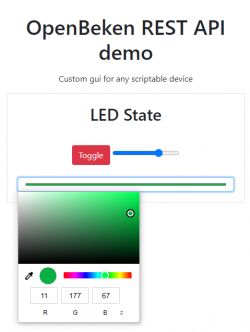
Visually - the script is here:
https://github.com/openshwprojects/OpenBekenR.../blob/main/examples/LED_PowerDimmerColor.html
Light temperature
The white temperature can be handled similarly. It is available in the CW and RGBCW products. Sometimes it is also emulated with RGB diodes (+ warm white diode), but about that another time.
Just a command CT , which is also consistent with Tasmota.
Here is the page after adding the second bar:
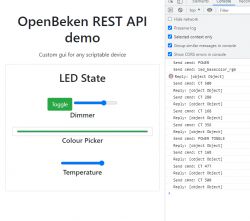
Added HTML:
Code: HTML, XML
Javascript (sending change):
Code: Javascript
Javascript (receiving the state, fragment to be pasted into the then block):
Code: Javascript
It is worth noting that thanks to the JSON structure of Tasmota, one block is enough to receive various values such as CT or POWER.
Visually - the script is here:
https://github.com/openshwprojects/OpenBekenR...examples/LED_PowerDimmerColorTemperature.html
OpenBeken Channels
OpenBeken introduces a slightly different concept from Tasmota, the so-called channels, which are really general purpose variables and allow you to chain different peripherals and scripts together. The channel can contain anything, from the state of the relay (1 or 0), through PWM (from 0 to 100), to e.g. a value read from the ADC or even just a simple event counter (e.g. if we want the system to take some action after N events action).
Access to OpenBeken channels is available e.g. by the command:
http://127.0.0.1/cm?cmnd=Ch1%20100
Basic submission is Ch , then without spaces the channel index and . possibly its value if we want to set it and not just read it. Similar to Tasmota.
Ch+4 style notation is also supported, where + means that we want to add something to the channel value.
OBK then returns JSON like this:
Code: JSON
The presence of channels in a packet determines whether they are used - eg mapping a channel to a relay or ADC (or setting its type) causes the channel to appear in those used.
Compatibility is also very important TuyaMCU . In OpenBeken, you can map any TuyaMCU variable to a channel, even one whose type was not provided during software development (for example, I don't know, pollen level in the air or gas concentration) and then pass it on for processing via the REST interface.
In addition, there are slightly older commands that return a text value:
- SetChannel [index] [value] - sets the channel to a given value and returns the current value
- AddChannel [index] [value] - adds a value to the channel and returns the current value
- GetChannel [index] - just returns the current value
But in general it's better to use the common Ch* command I already mentioned.
Based on duct access, I made a fryer controller just for fun:
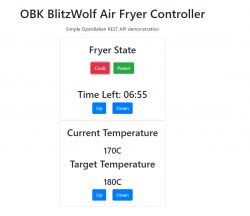
source on Github: https://github.com/openshwprojects/OpenBekenRESTDemo/blob/main/examples/TuyaMCU_AirFryer.html
Downloading information about the device, sensors, electricity measurements
OpenBeken also supports Tasmota-style STATUS commands, i.e. you can download a JSON description of the entire device status through them. For example, for a device with BL0942 (electricity measurement) we can obtain:
Code: JSON
Similarly for many other sensors, both in Tasmot and OpenBeken, eg the entire DHT family (DHT11 and similar), etc. also publishes its results in JSON.
Can you go the other way?
The entire presentation was based on the assumption that this IoT device is a mini server and responds to a GET request, but can it be done the other way around?
It so happens that in OpenBeken there is a SendGET command, which also supports substituting variables (channels), so nothing stands in the way of reporting measurements from the device to an external server in the timer or in the onChange event (even one on HTTP hosting in the network). But about that another time.
Summary
The following conclusions can be drawn from this short game:
- for both Tasmota and OpenBeken, you can easily write a simple page to control a given device
- it can be hosted e.g. on OpenBeken itself in the LittleFS file system, but it can also be left as an HTML document on our computer, or on any HTTP hosting (e.g. on Raspberry)
- such a page can have any style and any interface, you can do anything really with CSS
- the REST interface basically gives access to everything, so it's possible to create really arbitrary controllers for any use
- OpenBeken also offers a simple scripting language, so you can even place fields for creating automation on the website, e.g. you can configure the sprinkler switch-on time and then operate them on the OBK itself (firmware supports downloading time from NTP and supports events set for a given hour of a given day)
The possibilities are really great. In addition to controlling a single device, you could basically also make one collective page for many devices, which is basically your own DIY Home Assistant.
So are there any downsides?
One of the downsides may be the nature of Javascript itself and the fact that such a site only works if we have it open in the browser, i.e. we will not, for example, record a nice record of power consumption measurements from BL0942 to the graph, unless we only want to have a time graph when we have a website open. By the way, I would like to add that information between sessions could be kept on the browser's side in cookies, but that's another thing...
Still, I think the possibilities are still great. Soon I will try to present a more practical example of such a page, but that's for another topic.
Cool? Ranking DIY Helpful post? Buy me a coffee.