Generic please.

Czy wolisz polską wersję strony elektroda?
Nie, dziękuję Przekieruj mnie tam



platform: state
entity_id:
- binary_sensor.dw00_0
to: "off"
id: door_open
from: nullplatform: state
entity_id:
- binary_sensor.dw00_0
to: "on"
id: door_closed
from: nullchoose:
- conditions:
- condition: trigger
id: door_open
sequence:
- service: input_boolean.turn_on
data: {}
target:
entity_id: input_boolean.door_state_helper
- conditions:
- condition: trigger
id: door_closed
sequence:
- service: input_boolean.turn_off
data: {}
target:
entity_id: input_boolean.door_state_helper
- conditions:
- condition: state
entity_id: binary_sensor.dw00_0
state: unavailable
sequence:
- service: input_boolean.turn_off
data: {}
target:
entity_id: input_boolean.door_state_helpershow_name: true
show_icon: true
type: button
tap_action:
action: none
show_state: false
entity: input_boolean.door_state_helper
hold_action:
action: none
name: Door Open?
icon_height: 100pxbacklog startDriver DoorSensor; dstime 30![Door Configuration Flag Interface Screenshot of a user interface showing configuration flag options with the highlighted option Flag 42 - [DoorSensor] Invert state.](https://obrazki.elektroda.pl/2000998500_1691844249_thumb.jpg)

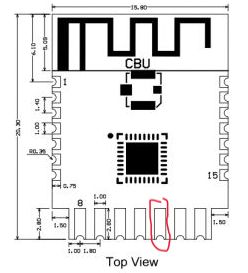
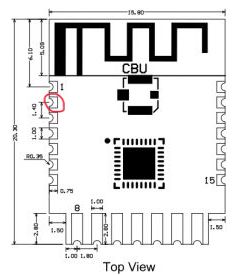
auntlydia wrote:I think if you use a multimeter to follow the traces of the pins that I suggested, you would probably arrive at the points that react on the magnet... another option would be, to use the button as physical switch or replace the button with the switch you prefer..!?

calomx wrote:Weird for me is I can't see any reed as I can se on others door sensors.
calomx wrote:
If I put a switch on H1 pins (like my picture with wires) I can simulate open/cose door but drains battery in one day when its on close state!
calomx wrote:
but drains battery in one day when its on close state!
calomx wrote:
but drains battery in one day when it's in the closed state!
Even the factory version of this device requires the deep sleep usage, which is already well supported by OpenBeken. Have you configured your device to use deep sleep?
{
"vendor": "Tuya",
"bDetailed": "0",
"name": "Full Device Name Here",
"model": "enter short model name here",
"chip": "BK7231N",
"board": "TODO",
"flags": "3072",
"keywords": [
"TODO",
"TODO",
"TODO"
],
"pins": {
"16": "DoorSnsrWSleep;0",
"17": "BAT_Relay;1",
"20": "Btn;0",
"23": "BAT_ADC;1",
"26": "WifiLED_n;0"
},
"command": "backlog dstime 30",
"image": "https://obrazki.elektroda.pl/YOUR_IMAGE.jpg",
"wiki": "https://www.elektroda.com/rtvforum/topic_YOUR_TOPIC.html"
}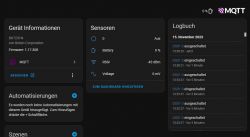
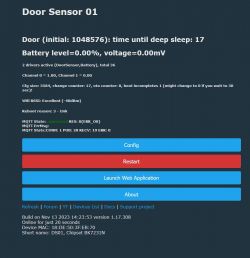
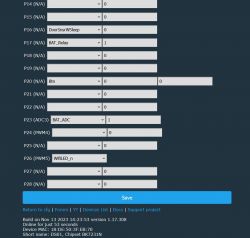
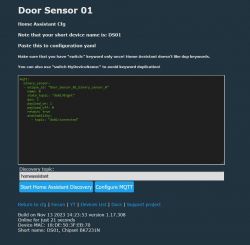
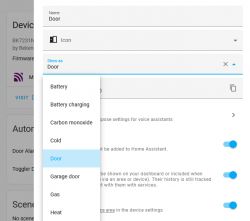
auntlydia wrote:Also make sure to put the magnet in the correct position. It occurred to me that if the magnet is too close, it won't be recognized. If you use the original magnet that came with the sensor and place it centrally around 1 cm from the sensor, it should be stable.




