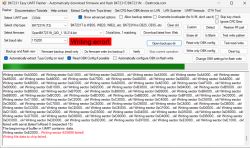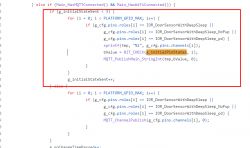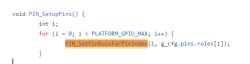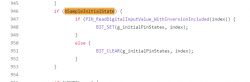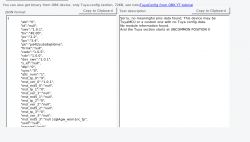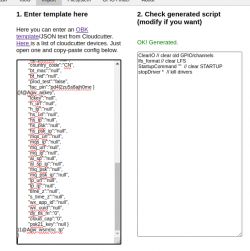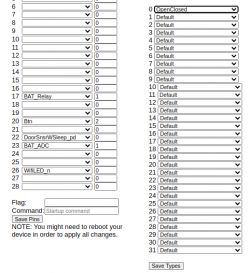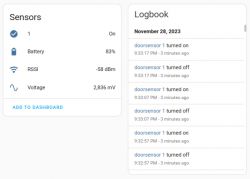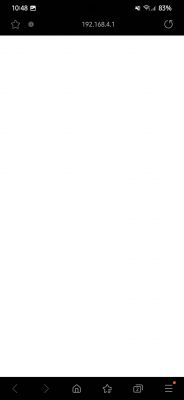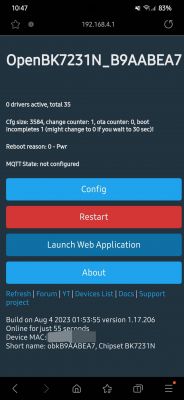Hi, first of all thank you for this amazing community and firmware, finally I got rid of Tuya apps thanks to OpenBK!
I wanted to share my user experience on this device, since I successfully flashed and set up two of these recently, and they both worked exactly the same way. I believe it is the same device, no name Door Sensor (sold on AliExpress as AUBESS Door Sensor), also the one from this post: https://www.elektroda.com/rtvforum/topic3964392.html
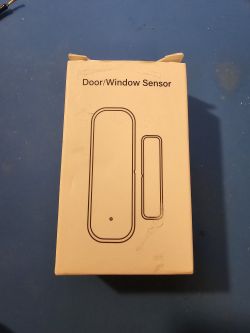






If you have trouble setting it up, maybe it helps to follow these steps.
1. prepare the Hardware and solder 5 wires to the pins, as in my picture:


2. connect 4 wires (3.3V, GND, TX-->RX, RX-->TX) to UART-USB-Module and make sure to use 3.3V power setting on your module. be careful with double checking the wires correctly connected and make sure you don't get any shorts, don't put any batteries in the device and don't plug in the USB yet
3. open Windows bk7231flasher software, select chip type BK7231N and then click "download latest from web"
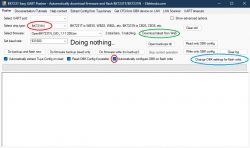
4. this step is optional but I recommend it, since it makes everything easier. if you choose not to use this step, you will have to make all those settings via the web interface, which has the same result.
click "change OBK settings for flash write", then fill in everything according to the screenshot. Important is to choose a different channel for the battery pins, or else the device will not work correctly. you can also predefine the flags, I chose flags 10, 11, 35 and 37, but maybe there are other settings that are useful too. Also, I chose to set a startup command [backlog dstime 30] to let the device sleep after 30 seconds from last sensor activity.
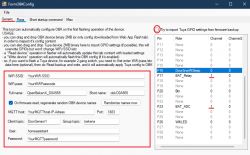
5. Now close the configuration window and connect the usb with everything attached as described above. it should pop up right away in UART port selection. double check all settings if you like. if you are happy with your settings, start the process with "Do backup and flash new", confirm the backup file name and look at the log field, it is now waiting for the device to power on.
6. Now carefully take the wire that is connecet to CEN pin and quickly short it to the ground wire, only very short. The device should reset and the read/write process should start without any error messages. Then disconnect the device
7. If everything went well, the device should connect to your wifi automatically after powering it on (you can either connect 3.3V from your USB or insert batteries). you might wanna push the device button every 30 seconds (or move a magnet next to it) to keep the connection alive, since it will sleep after 60 seconds or 30 seconds in my case. Now check the device IP address in your router and open the web interface through the address. double check the module, name, flag, mqtt, startup command configuration and lastly, start Home Assistant discovery, done!
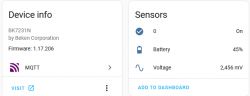
I hope this might be useful to someone. Have fun!
I wanted to share my user experience on this device, since I successfully flashed and set up two of these recently, and they both worked exactly the same way. I believe it is the same device, no name Door Sensor (sold on AliExpress as AUBESS Door Sensor), also the one from this post: https://www.elektroda.com/rtvforum/topic3964392.html
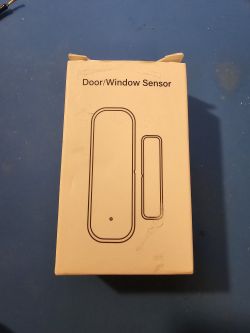






If you have trouble setting it up, maybe it helps to follow these steps.
1. prepare the Hardware and solder 5 wires to the pins, as in my picture:


2. connect 4 wires (3.3V, GND, TX-->RX, RX-->TX) to UART-USB-Module and make sure to use 3.3V power setting on your module. be careful with double checking the wires correctly connected and make sure you don't get any shorts, don't put any batteries in the device and don't plug in the USB yet
3. open Windows bk7231flasher software, select chip type BK7231N and then click "download latest from web"
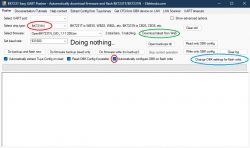
4. this step is optional but I recommend it, since it makes everything easier. if you choose not to use this step, you will have to make all those settings via the web interface, which has the same result.
click "change OBK settings for flash write", then fill in everything according to the screenshot. Important is to choose a different channel for the battery pins, or else the device will not work correctly. you can also predefine the flags, I chose flags 10, 11, 35 and 37, but maybe there are other settings that are useful too. Also, I chose to set a startup command [backlog dstime 30] to let the device sleep after 30 seconds from last sensor activity.
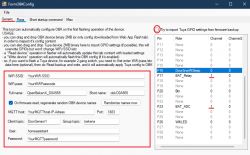
5. Now close the configuration window and connect the usb with everything attached as described above. it should pop up right away in UART port selection. double check all settings if you like. if you are happy with your settings, start the process with "Do backup and flash new", confirm the backup file name and look at the log field, it is now waiting for the device to power on.
6. Now carefully take the wire that is connecet to CEN pin and quickly short it to the ground wire, only very short. The device should reset and the read/write process should start without any error messages. Then disconnect the device
7. If everything went well, the device should connect to your wifi automatically after powering it on (you can either connect 3.3V from your USB or insert batteries). you might wanna push the device button every 30 seconds (or move a magnet next to it) to keep the connection alive, since it will sleep after 60 seconds or 30 seconds in my case. Now check the device IP address in your router and open the web interface through the address. double check the module, name, flag, mqtt, startup command configuration and lastly, start Home Assistant discovery, done!
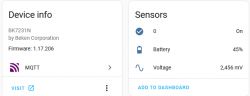
I hope this might be useful to someone. Have fun!