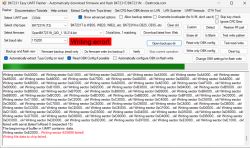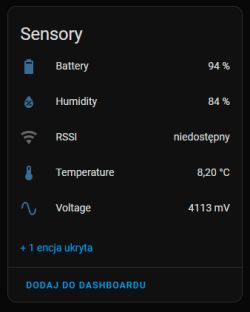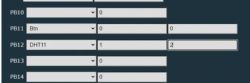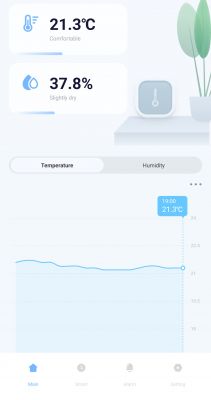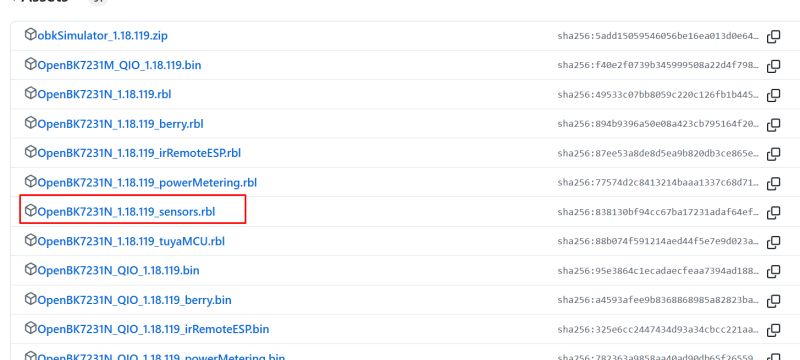Applies to the model described here: https://www.elektroda.pl/rtvforum/topic3945688.html
Hello, in this description I will present my method of connecting WiFi thermometers with the SHT30 sensor, popular on AliExpress, to Home Assistant and changing the power supply to an 18650 battery. The main reason for changing the power supply is the power consumption of WiFi and the very inefficient original source, which are AAA batteries. Additionally, to nicely hide the battery, I designed and 3D printed an additional housing for the basket with the cell, attached to the latches in the thermometer.
A little note here. The thermometers use the BK7231N system for which the maximum voltage is 3.6V. However, the voltage of a fully charged cell is 4.2V. My thermometers powered this way work properly, but I warn people who want to do what I do that it may end up damaging the system.
1. Firmware change
We have to start by reprogramming the system. Originally, these thermometers work with the Tuya ecosystem and cannot be connected to Home Assistant even by removing the Local Key.
You need to upload the OpenBK firmware. There are two ways to do this. The first one is to simply open the housing and solder it to the system. Which is quite simple in this case, because the housing is assembled only with latches and fastened with one screw. There are also many descriptions on the Internet on how to program it.
The second method is to use the Tuya Cloudcutter script, which forces the device to be in the original firmware update mode by providing the OpenBK firmware file. Since I had previously reprogrammed sockets, which were glued and opening them without destroying the casing was almost impossible, this method was the most reasonable. And now that I know it, I will also describe it for these thermometers.
Cloudcutter is best run on a clean Linux system, you can also use a RaspberryPi 3 or newer computer. The author recommends Ubuntu, I used Debian. Additionally, a WiFi card is required because the script creates a HotSpot during operation to which the programmed device connects. You can use the built-in card if you use e.g. a laptop or a USB card. And here`s a small note: not every card will work. Initially, I tried cards based on the Realtek chipset. However, on them the script screamed that it was unable to handle HotSpot mode. Finally I used an Atheros based card, this one worked fine.

So, having a clean system with a WiFi card installed, we install Docker, which Cloudcutter requires to work.
It`s very well described step by step on the Docker website, so I`ll just post the link:
https://docs.docker.com/engine/install/debian/After correctly installing Docker, we install subsequent packages. For handling Git repositories and WiFi management. To do this, launch the console and enter:
sudo apt install git network-manager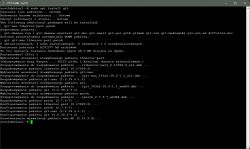
In the next step, we clone the Cloudcutter repository from Github:
git clone https://github.com/tuya-cloudcutter/tuya-cloudcutterAfter cloning, we enter the directory ./tuya-cloudcutter/custom-firmware and there we download the OpenBK firmware in the appropriate version needed to reprogram the thermometer.
To do this, go to the website:
https://github.com/openshwprojects/OpenBK7231T_App/releasesOur thermometer is on a chip BK7231N . Therefore, we must choose the firmware for this system and the version that works with Cloudcutter, i.e. described as CCtr Flash .
We download with the wget command:
(this is an example link, with the current fw version at the time of writing, I recommend replacing it with the current version)
wget https://github.com/openshwprojects/OpenBK7231T_App/releases/download/1.17.379/OpenBK7231N_UG_1.17.379.bin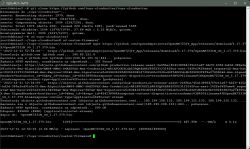
Once we have everything downloaded, we go back to the directory above and run the tuya-cloudcutter.sh script with the appropriate parameters. The first launch may take quite a long time as additional elements needed for operation are downloaded and Docker containers are created.
So we run the script with variables, where -p is the profile of our device. The current list of supported devices can be found here:
https://github.com/tuya-cloudcutter/tuya-cloudcutter.github.io/tree/master/devicesThe -f variable is the name of the firmware file that we downloaded earlier. So the full syntax:
sudo ./tuya-cloudcutter.sh -p tuya-generic-temperature-and-humidity-sensor-v1.1.17 -f OpenBK7231N_UG_1.17.379.binAt the very beginning, the script will display important information, "WARNING: Selected wifi AP support: yes" if it does not say "yes" or "yes" at the end, stop the operation by pressing Ctrl+C because the WiFi card does not support HotSpot mode and the script will not work properly. If we continue, the necessary elements will be downloaded first:
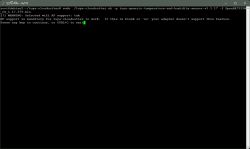
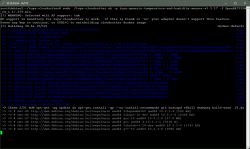
At this point, all instructions will be described on the screen. We insert the batteries into the thermometer and we need to put it in the slow blinking mode (HotSpot mode). To do this, hold down the RESET button. First, the LED will start flashing quickly and this is not this mode yet. We press the button again and hold it for a while, only then will the LED start blinking slowly and the script will immediately detect the thermometer and start working.
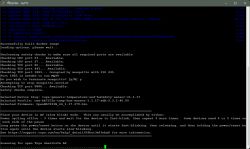
At this point, the script will make a copy of the device configuration, and the thermometer itself will reset and the LED will turn off. We have to repeat the procedure of pressing RESET again until it flashes slowly. Now the script will start working properly. The thermometer will be detected again and the OpenBK firmware upload will start.

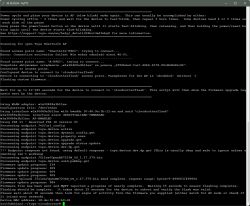
2. Configuration and connection to Home Assistant
If everything above went correctly, we already have OpenBK loaded. And the thermometer itself works in HotSpot mode, which you need to connect to to start configuration.
This can be done using a smartphone, tablet or laptop. The network will start with a name OpenBK… and it will be unsecured.
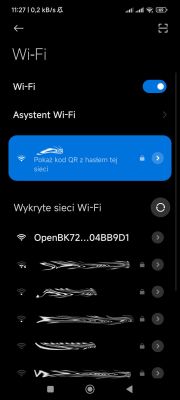
The next step after connecting is to launch a web browser and enter the address
http://192.168.4.1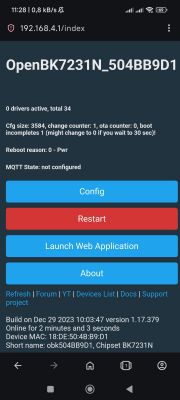
We can now start the configuration, I suggest first connecting to our WiFi network. To do this, we enter "Config" → "Configure WiFi & Web" . In the fields below "Use this to connect to your WiFi" enter the name of our network - SSID and the key – Password and confirm with the button Submit at the bottom of the page.
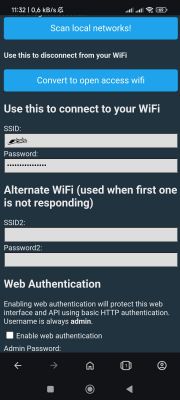
The device will restart and connect to our WiFi. By default, it is configured to receive an IP address from a DHCP server. Therefore, we need to check what address it received, e.g. in the router logs. Once it is known, enter it in the browser again and the same page as before will be displayed. The most convenient way to do this is from your computer`s browser.
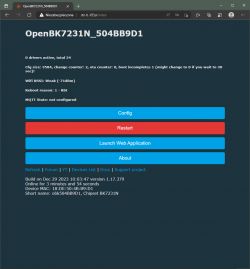
Now you need to assign the pin configuration so that the firmware knows which pin of the Beken chip is connected to. This can be done manually, but a ready-made configuration is available for this thermometer.
That`s why we click on "Launch Web Application" , on the page that opens in a column "Devices:" we choose ours "Chipset" That is BK7231N , and in the list below "Tuya Generic Temperature and Humidity Sensor Battery Powered SHT30" . A photo of the board will be displayed and the pin configuration will be listed. We clickon "Copy device settings" . The configuration will appear in the column on the right, scroll to the bottom of the page and click on "Save" . At this point, the LED on the thermometer housing should light up. We can close this page for now and return to the main page.
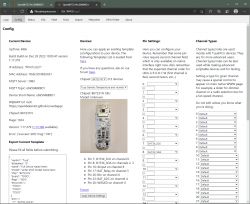
We click on "Reboot" . After restarting, this page will display the SHT30 sensor readings and battery voltage.

It`s time to connect to Home Assistant. We must have an MQTT broker running in it (or a separate one) with which the thermometer will connect. First things first…
Click again "Config" , and then "Configure General/Flag" and we mark the flags there 2 and 35 , and then click on "Submit" and "Save" . And we go back to the main configuration page.
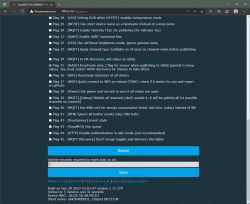
I recommend entering "Configure IP" and enter there the IP address that the thermometer should use. This will speed up the connection a bit after waking up, which will save the battery. However, this is not necessary.
The next option that is worth changing is the name of the thermometer. This is also not necessary, but having several of them makes it easier to figure out which one it is. To do this, click on "Configure Names" .
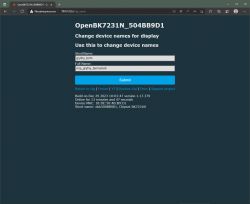
Now I recommend clicking on the main page again "Reboot" so that the thermometer starts up with the new settings. And we continue to configure, we will connect to MQTT. We go in "Config" → "Configure MQTT" and enter the parameters of our broker, address, port and login. Here we also change the name under which the thermometer is to be reported to a more user-friendly one.
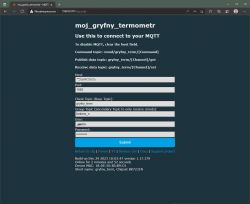
We return to the home page, if the MQTT configuration is correct, new information will appear on it "MQTT State: connected" .
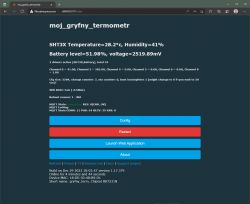
All that`s left is to add the thermometer to Home Assistant. Then we enter the configuration again "Home Assistant Configuration" and click on "Start Home Assistant Discovery" .
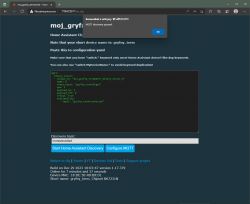
The device should be detected and displayed in Home Assistant.
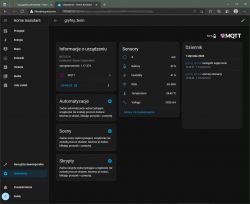
This could be the end of setting up the thermometer, but having the thermometer on all the time will drain the batteries even within a day. Therefore, it is very important to put it to sleep and wake it up only at certain times to send data. I wake mine up about every 15 minutes. For this you need an appropriate script, which I provide below.
If we have closed the thermometer page, we must enter it again. And we click again "Launch Web Application" .
Let`s go to the card "File System" . Where we will create the autoexec.bat startup file.
Click on "Create file" and in the window that appears, enter the name "autoexec.bat" . Then click on the name of this file to launch the editor. Paste the script below into it and confirm "Save" . Now, after restarting the thermometer, it will be executed in a loop every time.
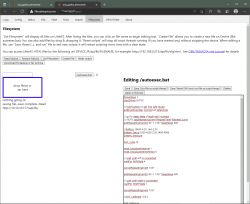
//wlaczenie oszczedzania energii
PowerSave 1
//wlaczenie sterownika do obslugi SHT30
startDriver SHT3X
// przytrzymanie przycisku wymusi tryb serwisowy
addEventHandler OnHold 20 SafeMode
// wlaczenie licznika ktory uspi modul w przypadku braku lacznosci wifi
addRepeatingEventID 60 -1 1337 DeepSleep 600
//kalibracja i pomiar 18650 4.2V, min 2.5V
Battery_Setup 2500 4200 2.29 2400 4096
battery_measure
SHT_cycle 15
mqtt_broadcastInterval 1
mqtt_broadcastItemsPerSec 5
// oczekiwanie na polaczenie z wifi
waitFor WiFiState 4
cancelRepeatingEvent 1337
//to samo co wyzej tylko teraz uspienie przy braku polaczenia mqtt
addRepeatingEventID 30 -1 1337 DeepSleep 600
// oczekiwanie na polaczenie z mqtt
waitFor MQTTState 1
cancelRepeatingEvent 1337
//jesli SHT przeklamuje mozna wprowadzic korekty
//SHT_Calibrate -0.8 2
SHT_Measure
delay_s 1
publishChannels
delay_s 5
//glebokie uspienie na 15min
DeepSleep 8753. Additional housing for the 18650 cell.
As I wrote at the beginning, I replaced the power supply in my thermometers with a 18650 battery with a capacity of 3500mAh, which lasts much longer than AAA batteries (or accumulators).
I drew the housing in one of the popular 3D design programs and printed it from white PLA filament manufactured in Poland. If you want a more resistant print, you can consider printing from PET-G.
To download:
I printed it on a delta printer that I once made based on a design from the Internet. You can find more about it on the popular forum about 3D printers – Reprapy.pl forum : https://reprapy.pl/viewtopic.php?p=138698#p138698

I won`t go into much detail about how to print a casing, because each printer is different and you need to select the parameters for it. I will only add that you should print with supports and pay attention to whether the slicer (the program that prepares the file for the printer) also creates supports under the protrusions for mounting the thermometer.

So we already have a printed casing cleared of supports. In addition, you will need a basket for the cell and thin cables.

Before inserting the basket into the housing, we bend its legs and solder the cables to them. I also recommend squeezing the spring plates because it is very difficult for the battery to fit into the new baskets, which also makes it difficult to remove it when the basket is already in the housing.

Insert the basket into the housing, making sure that the cables fit into the grooves. And the basket was blocked by locks.


We still need to whiten the plates in the thermometer and solder the cables from the basket to them. The baskets have polarity markings + and -, it is worth paying attention to them when soldering. I recommend lightly scraping the soldering areas and applying flux paste, then the tin will easily catch.


Now just assemble the whole thing, insert the battery, paying attention to the polarity, and we have a ready thermometer!

I have been testing thermometers with this power supply for several months, initially I sent data via HTTP, now I am trying my hand at Home Assistant. During this time, changing the power supply did not damage any of them.
/note to the forum administration, due to the increasing popularity of 3D printers, it would be good to add the ability to upload attachments in stl format/
Cool? Ranking DIY