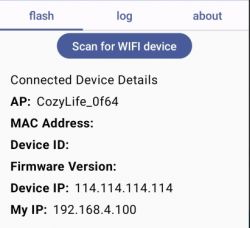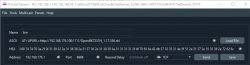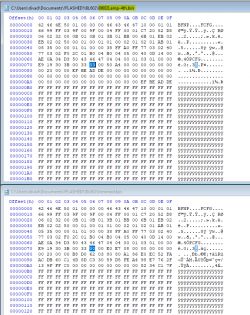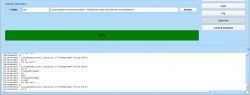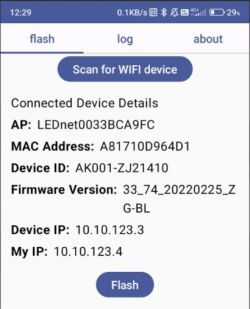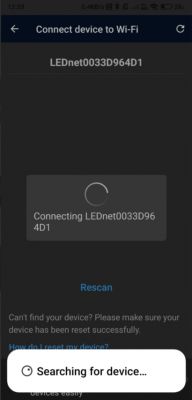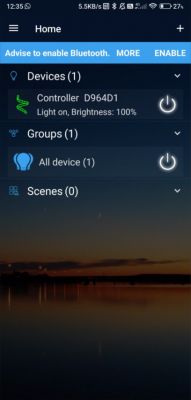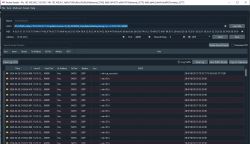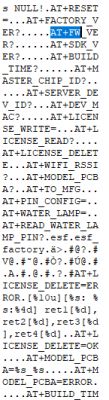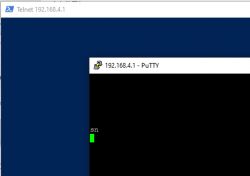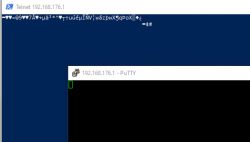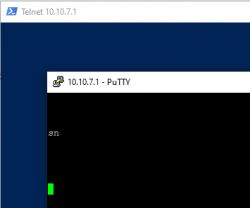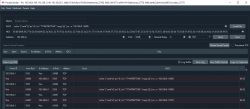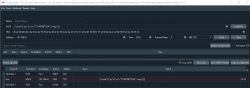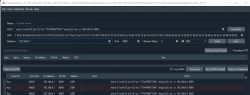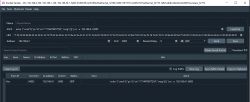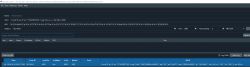These original devices (with BL602 chip) can be flashed via WiFi to OpenBeken without soldering.

This is done via manufacturer's OTA mechanism, but from your own server.
Doing this step by step the procedure is as follows:
0. Reset the device to factory settings - switch the controller on and off 4 times
1. Download the firmware - via the project releases catalogue OpenBeken
e.g. OpenBL602_1.17.553_OTA.bin.xz.ota - it is important to select the version for the BL602 chip and OTA
2. Start your HTTP server on a free port (here 1111), on Linux (bash) it is such a command:
3. In the second terminal we connect to the Access Point created by the device, all my drivers create SSID of the form LEDnetXXXXXXXXX , I'm using armbian on tvbox so I create configuration in file wpa_supplicantLED.conf:
and I connect to the controller with the command: . Of course we can connect from the laptop using the graphical interface.
4. After connection, the device assigns us the ip number 10.10.123.4, and our controller is located at 10.10.123.3. The controller has several open ports, the most interesting is the UDP port 48899, which supports the manufacturer's AT commands, we can e.g. check the version of the device by sending a UDP packet to the controller. We can e.g. check the version of the device by sending a UDP packet AT+LVER :
to get the answer:
5. Since everything works for us, we can invoke the command to download the firmware and install it on the device:
We will get back ok, and after about a minute you can reset the device and it will appear in the wifi network OpenBL602_XXXXXXXX and you can adapt it normally to your own installation.
Note: when running the above command, it returned:
Then after the flash was successful:
As a side project i made an Android version of this procedure, it is called mhflasher, source is available here
https://github.com/kruzer/mhflasher. Apk's can be downloaded from releases folder
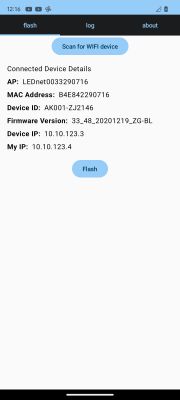

This is done via manufacturer's OTA mechanism, but from your own server.
Doing this step by step the procedure is as follows:
0. Reset the device to factory settings - switch the controller on and off 4 times
1. Download the firmware - via the project releases catalogue OpenBeken
e.g. OpenBL602_1.17.553_OTA.bin.xz.ota - it is important to select the version for the BL602 chip and OTA
2. Start your HTTP server on a free port (here 1111), on Linux (bash) it is such a command:
{
echo -ne "HTTP/1.0 200 OK\r\nContent-Length: "$(wc -c < OpenBL602_1.17.553_OTA.bin.xz.ota)"\r\n\r\n"
cat OpenBL602_1.17.553_OTA.bin.xz.ota
} | nc -l 11113. In the second terminal we connect to the Access Point created by the device, all my drivers create SSID of the form LEDnetXXXXXXXXX , I'm using armbian on tvbox so I create configuration in file wpa_supplicantLED.conf:
network={
ssid="LEDnet0033290716"
key_mgmt=NONE
}wpa_supplicant -i wlan0 -c wpa_supplicantLED.conf4. After connection, the device assigns us the ip number 10.10.123.4, and our controller is located at 10.10.123.3. The controller has several open ports, the most interesting is the UDP port 48899, which supports the manufacturer's AT commands, we can e.g. check the version of the device by sending a UDP packet to the controller. We can e.g. check the version of the device by sending a UDP packet AT+LVER :
echo -e "AT+LVER\r" | nc -u 10.10.123.3 48899+ok=33_48_20201219_ZG-BL5. Since everything works for us, we can invoke the command to download the firmware and install it on the device:
echo -e "AT+UPURL=http://10.10.123.4:1111/update?version=33_48_20240418_OpenBeken&beta,pierogi" | nc -u 10.10.123.3 48899We will get back ok, and after about a minute you can reset the device and it will appear in the wifi network OpenBL602_XXXXXXXX and you can adapt it normally to your own installation.
Note: when running the above command, it returned:
+ok=Then after the flash was successful:
+ok=up_successAs a side project i made an Android version of this procedure, it is called mhflasher, source is available here
https://github.com/kruzer/mhflasher. Apk's can be downloaded from releases folder
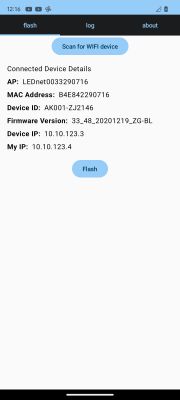
Cool? Ranking DIY