 .
.
Have an old tablet that's been sitting in a drawer for years collecting dust? Give it a second life and turn it into a control panel for the Home Assistant - the mini project shown here is very simple, and gives you full control over your own home automation. You don't even need a dedicated app - a simple web browser will do. I will show here in practice what this can look like.
The starting point is a working touchscreen tablet. Probably many of us have one that is either already too weak for today's applications or, for example, has problems with the range or the cell inside. Already at this stage we have 90% of the fun ready to go. We used the Samsung Tab A10 (SM-T510) for the presentation.
Now all that's left to do, according to preference, is to disable or select screen blanking in the settings, log in to our HA panel and place the link on the desktop and prepare the power station. You can use a 3D printer for this:
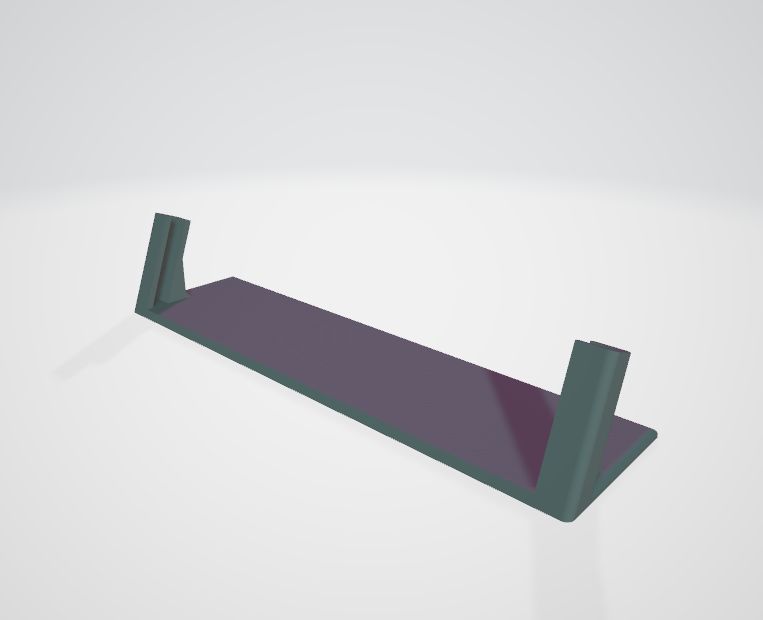 .
.
Depending on our taste, we can choose a wall mount or a stand on a table or desk. In the case of a desk stand, the legs will also be useful:
 .
.
 .
.
At this stage we already have a virtually finished project, although here you can still think about optimising the cabling and buy at least an angled USB connector, or you can even go a step further and plug in the power supply from the back of the tablet. This, of course, only if you feel up to opening it up and reworking it.
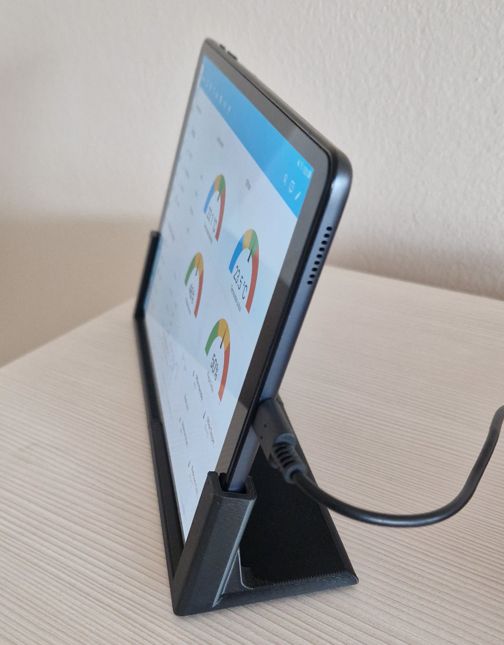 .
.
The end result depends on what we set ourselves on the Dashboard and Home Assistant views, below are examples from us:
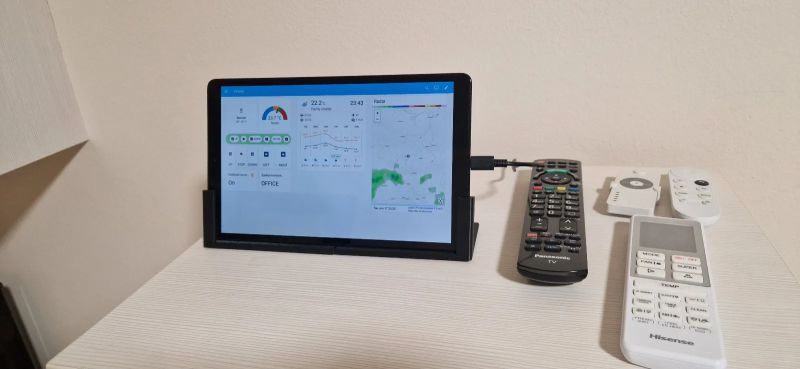 .
.
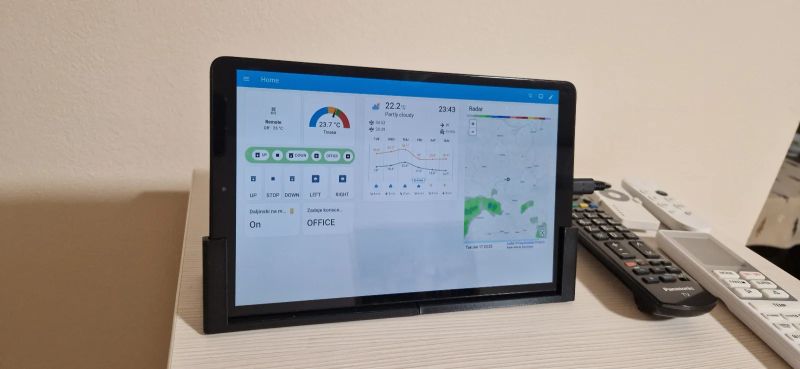 .
.
 .
.
In summary , this was probably the simplest DIY I've ever shown on the forum, but at the same time you have to admit that the result is quite good. I was motivated to publish by a post in one of the topics about Waveshare boards . I intend to cover the HA GUI in more detail separately in the future, but this will already be shown independently of the tablets.
I invite you to comment - or have you tried converting an old tablet into a control panel? What experiences have you had with this, what form of attachment and power supply have you chosen? .
PS: Photos are courtesy of @DeDaMrAz .
Cool? Ranking DIY Helpful post? Buy me a coffee.












 .
.
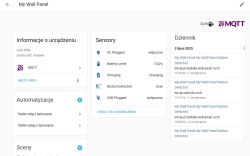 .
.