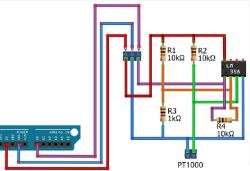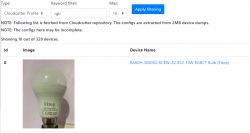
Tuya-cloudcutter provides a method to change the firmware of BK7231 device via WiFi, without the need to open device case and solder wires. This is a great opportunity for beginners and people who are unable to solder, to get their Tuya devices running 100% local and cloudfree. Tuya-cloudcutter support is added per-device, in a form of device profiles, so users have to choose the suitable profile at the time of flashing. The full list of all supported Tuya-cloudcutter profiles has been now integrated into Elektroda IoT devices teardowns list.
How to browse supported Tuya-cloudcutter profiles?
First please visit our IoT teardowns list:
https://openbekeniot.github.io/webapp/devicesList.html
Then, in search filters, select "Cloudcutter profile" and apply:
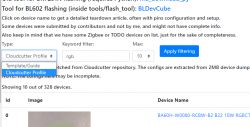
You can type anything into the filters and search for devices similar to yours.
How to choose a suitable Tuya-cloudcutter profile?
There is no perfect method, but you should check all similar device profiles to your device. They may or may not be working for you. Please note that failed tuya-cloudcutter attempt will not brick your device, so you can try and try again.
How to use Tuya-cloudcutter profile?
First of all, you need an USB WiFi card that supports AP mode, just like in tuya-convert.
Then, here's a short guide:
https://www.elektroda.com/rtvforum/topic3941318.html
You can also just follow Tuya-cloudcutter readme:
https://github.com/tuya-cloudcutter/tuya-cloudcutter
Please see attached readmes as well!
How to create new Tuya-cloudcutter profile?
If your device is not supported, then we can add support for that.
Please take 2MB flash backup with BK7231 Easy GUI flasher (instruction on Github):
https://github.com/openshwprojects/BK7231GUIFlashTool
Then please submit 2MB flash here, with specific information what kind of device is that, model name, etc, and we will get you a profile.
ADVERTISEMENT
Are all devices supported by Tuya-cloudcutter?
Currently there are some patched BK7231N devices on the market, they can be recognized by firmware versions:
- 1.1.2 oem_bk7231n_garage_door (Tuya Generic QS-WIFI-C03 Gate Opener Switch)
- 1.1.12 oem_bk7231n_plug (Nous A1, Tuya Generic LSPA9 Smart Plugs)
- 1.1.15 oem_bk7231n_plug (various smart plugs)
- 1.3.3 oem_bk7231n_dctrl_switch (HomeMate 4 Node Smart Switch)
- 1.3.8 oem_bk7231n_control_switch (ColoRock CR-MINI-V2 Mini Smart Relay)
- 1.3.10 oem_bk7231n_control_switch (OXT_SWT10 240V 150W 5A Dry Contact Relay)
- 1.5.10 oem_bk7231n_light_ty (Tuya Generic Light, TuyaOS 3.3.2)
- 2.0.15 oem_bk7231n_strip_ty (Anko Sunset Light)
Where to get binaries to flash?
To flash OpenBeken via Tuya-cloudcutter, you can get UG files here:
https://github.com/openshwprojects/OpenBK7231T_App/releases
Get a correct UG for your platform - BK7231T is different from BK7231N, note the letter, T or N.
How to automatically configure OBK after flashing?
OpenBeken has recently gained a very useful and unique feature, that was not available in Tasmota.
It can configure itself automatically, for most of the devices.
Here are the steps:
1. In OBK, open Web App, Flash Tab, press "Download Tuya Config":
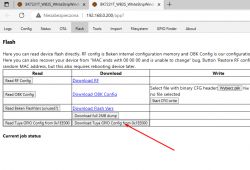
2. Drag and drop file on our flasher, Config extraction tab:
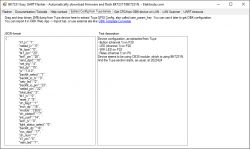
3. Copy the JSON, the text looking like that:
Code: JSON
to OBK Web App -> Import tab:
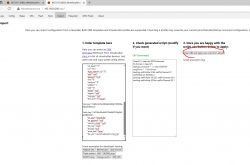
and press button to import, restart if needed.
What else can we do after flashing?
OBK can be configured in Web App ->LittleFS tab, by creating autoexec.bat and it can be also configured in OBK Config page->Startup command. Here is a sample autoexec.bat for you:
startDriver NTP
startDriver SSDP
PowerSave 1
Starting NTP will provide you correct time from web (although you also may need to set your timezone shift), SSDP will make OBK discoverable on network, even by Windows PCs:
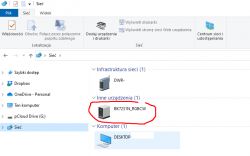
and PowerSave will reduce energy usage and heating without impacting functionality (it may only slightly delay the reply time).
Please consult OBK docs for more info:
https://github.com/openshwprojects/OpenBK7231T_App/blob/main/docs/README.md
You can also watch our YT guides, for example for automatic HASS discovery:
Here is our youtube channel:
https://www.youtube.com/@elektrodacom/videos
What if Tuya Config GPIO extraction failed?
You can use GPIOdoctor, to kickstart your OpenBeken experience:
GPIODoctor in OpenBeken - a convenient way to learn GPIO roles in an IoT device
Thank you for your attention
Tuya-cloudcutter provides a great way to quickstart your OBK experience, even without owning a soldering iron. Just make sure to order devices that are already supported and do not update/do not pair them with Tuya first. Just do OBK flashing as soon as you buy them. Otherwise Tuya update may make them invulnerable to OTA exploit and you will have to flash them by wires.
PS: It's still worth to note that programming devices by wires is not that hard and it can be done by anybody. Please see our flashing (and soldering, step by step) guides youtube playlist here.
Cool? Ranking DIY Helpful post? Buy me a coffee.