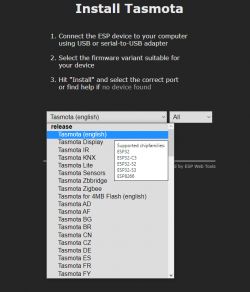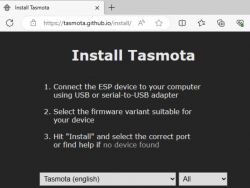
I will show here how you can easily install Tasmota on a device with ESP8266/ESP8285 or ESP32 via a web installer available on Chrome, Opera and Edge browsers. The described method is much more convenient than the "manual" installation via esptool.py, but it still requires connecting the USB to UART converter to the system, power supply and shorting IO0 to ground. Here I will present the installation process step by step, so that any beginner can handle it.
The goal of the game will, of course, be to free the "smart" device from the cloud, from the manufacturer's servers and gain full control over it, as well as pairing it with Home Assistant ... but here I will only discuss Tasmota uploading itself. So that's the first step.
Hardware connection
I assume that we have already dismantled the device and verified that it is based on a supported chip from the ESP family.
For programming, a USB to UART converter with 3.3V logic levels is enough, I personally use the cheapest versions where the voltage is selected with a jumper:

In addition, you need a solid 3.3V source with good current efficiency, because this 3.3V pin from this converter is not suitable for this application. You can use e.g. 5V from USB and power the 3.3V LDO regulator, I sometimes use TC1264, but the AMS1117-3.3V is more popular:
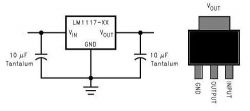
(okay, if the board has AMS1117-3.3V or another LDO or step down converter, you can connect 5V to its input, so that its output is 3.3V for the WiFi system, it will come out the same ...)
In addition, you need to short IO0 to ground, it must be at ground level during ESP boot to start bootloader mode. RST I don't even solder. Here is an example of a board with signals for programming (already whitened):

Not every device has these signals output, sometimes you have to search and combine.
Connect the RX from the converter to the TX of the device, and the TX from the converter to the RX of the device.
ATTENTION: of course, all operations are performed with the system disconnected from the mains!
And this is my whole programming layout:

During programming, I do not operate RESET, just to enter the bootloader mode, I first short GPIO 0 to ground and then disconnect the power supply for a moment. To boot normally, I disconnect the power, open the GPIO 0 and reconnect the power.
For details, refer to the ESP catalog note.
Important - backup - esptool.py
I haven't seen this online tool able to make a backup, so for the record, for security's sake, this is how you can dump the ESP via esptool.py:
esptool.py read_flash 0 0x400000 Sonoff-NSPanel-20230721-b.bin
Esptool.py requires Python, although it can also be bundled together with the Arduino ESP package.
This is the command for the batch size of 4MB, depending on the device you may need to change this size:
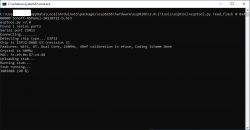
Backup is not mandatory, but I highly recommend you always do it! This will allow you to return to the manufacturer's software if necessary.
Installation via tasmota.github.io/install
We open the installation page:
https://tasmota.github.io/install/
We are greeted by this view:
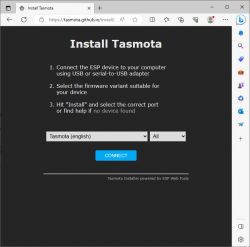
If our browser does not support Serial Port, we will see something like this (screenshot from Firefox, thanks for pointing out @rb401):
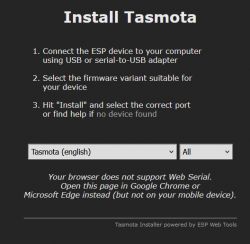
Select the desired batch version from the list:
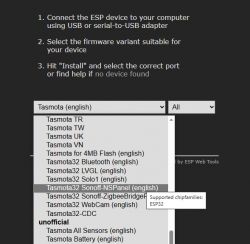
Here I chose the version for Sonoff NSPanel because I just flashed it, but you should choose what interests you.
Next, a COM port selection window will appear, must select a virtual COM port from our USB to UART converter. As a rule, there is only one, no problem.
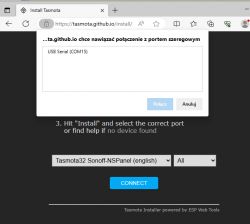
If the port does not appear, it is worth e.g. checking if something has taken it, e.g. the Cura program, popular among 3D printer users at one time, automatically occupied the COM port for some incomprehensible reason.
We confirm:
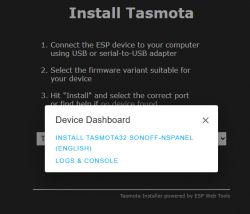
The erase option can erase all memory before uploading a new batch:
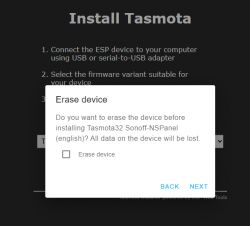
We confirm:
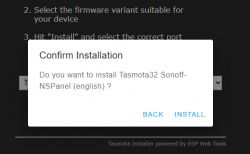
Now the installation will start. The USB to UART converter is working, it cannot be disconnected now. We wait patiently.
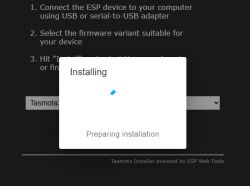
Now the main installation process is underway, it will take up to a few minutes:
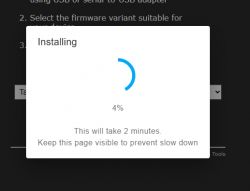
Then we are still waiting for the finalization of the process:
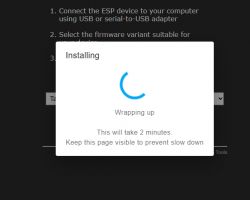
Ready! Success!
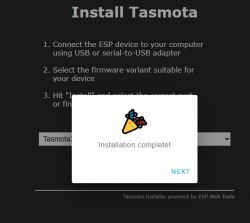
In case of need, we can quickly upload the batch again to another device.
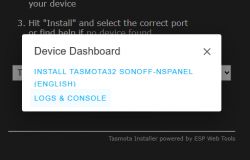
Now you need to disconnect IO0 from ground and reboot! Then Tasmota's WiFi network will appear:
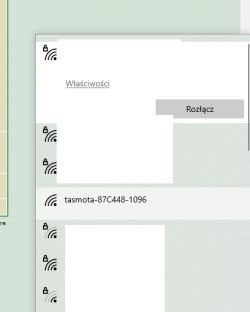
Tasmota setup
This has basically already been discussed, but briefly: first we connect to Tasmota's WiFi network, then we set information about our WiFi (SSID, password) on the IP address 192.168.4.1 and then Tasmota connects to it and we can get to know its IP, e.g. from our DHCP server on the router:
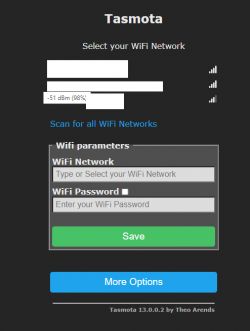
After approval:
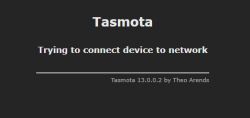
On our router:
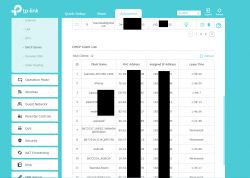
Ready:
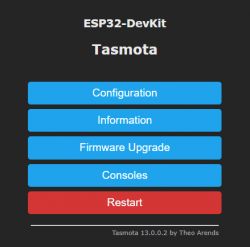
That's it for now. For more details on Tasmota, please refer to:
ESP8266 and Tasmota - controlling the WiFi relay step by step
For Home Assistant information, please:
Tutorial Home Assistant - configuration, WiFi, MQTT, Zigbee, Tasmota
Anyway, there is also an old method of uploading the batch via WiFi:
SC3-01 SmartLife switch and ESP firmware upload via WIFI (tuya-convert/OTA)
Summary
A very simple method. It releases us from at least a few obligations:
- no need to download flasher
- no need to install python (in case of esptool.py, because there are also tools that do not require it)
- no need to look for current binaries (everything Web tool finds itself)
In addition, it is fast and efficient, and even works on Microsoft Edge.
I guess the only thing I have to gripe with is the lack of a backup. I didn't see that option there. Maybe I missed something?
Anyway, maybe someone will find it useful. For standard devices, you probably don't need a copy...
PS: I attach copies of drivers for CP2102, CH342, CH343, CH9102 and CH340, CH341. Maybe someone will like it.
Cool? Ranking DIY Helpful post? Buy me a coffee.