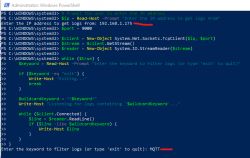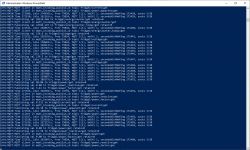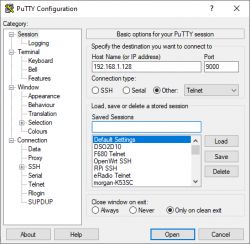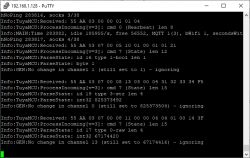Sometimes I like a short look in the logs of an OpenBeken device without starting the web app and open the "logs" menu.
Or I like to save or filter the logs over a longer period.
This can be easily achieved by the connecting to port 9000 of the device.
I learned about this feature from a comment from @miegapele on git and would like to share it here.
On linux you would probably use nc/netcat. So, e.g. when working on the Driver for DS1820, I used:
On Windows (if you didn't install WSL) my preferred "swiss army knife" for tasks like this is a windows port of "busybox" (I get the binary from here).
So you can just start a "shell" there with "busybox sh" and simply use the same command as above .
.
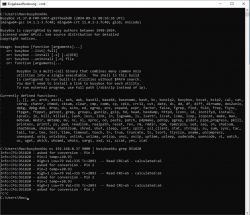
And if there are times, when you miss md5sum, awk or sed - it's also there in this useful little binary.
The access to the network log is not a full replacement for the log on the hardware UART. But I really like it, especially when "waiting" for entries in the log.
Or I like to save or filter the logs over a longer period.
This can be easily achieved by the connecting to port 9000 of the device.
I learned about this feature from a comment from @miegapele on git and would like to share it here.
On linux you would probably use nc/netcat. So, e.g. when working on the Driver for DS1820, I used:
max@max-PC:~$ nc 192.168.0.37 9000 | grep DS1820
Info:CFG:DS1820 - asked for conversion - Pin 2
Info:CFG:DS1820 - Pin=2 temp=+19.37
Info:CFG:DS1820 - High=1 Low=54 Val=310 Tc=1937 -- Read CRC=79 - calculated:79
Info:CFG:DS1820 - asked for conversion - Pin 2
Info:CFG:DS1820 - Pin=2 temp=+19.37
Info:CFG:DS1820 - High=1 Low=54 Val=310 Tc=1937 -- Read CRC=79 - calculated:79
Info:CFG:DS1820 - asked for conversion - Pin 2
Info:CFG:DS1820 - Pin=2 temp=+19.37
Info:CFG:DS1820 - High=1 Low=54 Val=310 Tc=1937 -- Read CRC=79 - calculated:79
Info:CFG:DS1820 - asked for conversion - Pin 2
Info:CFG:DS1820 - Pin=2 temp=+19.37
Info:CFG:DS1820 - High=1 Low=54 Val=310 Tc=1937 -- Read CRC=79 - calculated:79
Info:CFG:DS1820 - asked for conversion - Pin 2
Info:CFG:DS1820 - Pin=2 temp=+19.37
Info:CFG:DS1820 - High=1 Low=54 Val=310 Tc=1937 -- Read CRC=79 - calculated:79
Info:CFG:DS1820 - asked for conversion - Pin 2
Info:CFG:DS1820 - Pin=2 temp=+19.37
Info:CFG:DS1820 - High=1 Low=54 Val=310 Tc=1937 -- Read CRC=79 - calculated:79
Info:CFG:DS1820 - asked for conversion - Pin 2
Info:CFG:DS1820 - Pin=2 temp=+19.37 On Windows (if you didn't install WSL) my preferred "swiss army knife" for tasks like this is a windows port of "busybox" (I get the binary from here).
So you can just start a "shell" there with "busybox sh" and simply use the same command as above
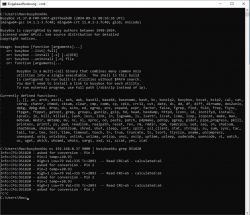
And if there are times, when you miss md5sum, awk or sed - it's also there in this useful little binary.
The access to the network log is not a full replacement for the log on the hardware UART. But I really like it, especially when "waiting" for entries in the log.
Cool? Ranking DIY