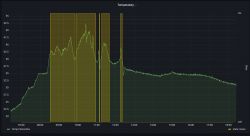I also have 147/130 made by the website and I do not see anything newer.
Step 1 Make sure the SUN2000 connects to AC and DC power supplies
simultaneously. Indicators 1 and 2 are green or flashing in long periods
intervals for more than 3 minutes.
Step 2 You must do the following within 4 minutes:
1. Turn off the AC switch and set the DC switch
on the bottom of the SUN2000 to the OFF position. If the inverter
The SUN2000 is connected to the battery, turn off the battery switch. wait until
until all the LED indicators on the SUN2000 panel turn off.
2. Turn on the AC switch, set the DC switch to ON and wait
about 90 seconds. Make sure the indicator is flashing green w
long intervals.
3. Turn off the AC switch and set the DC switch
in the OFF position. Wait until all indicators are on
The LEDs on the SUN2000 panel turn off.
4. Turn on the AC switch and set the DC switch
in the ON position. Wait until all indicators on the panel
of the solar inverter will flash and turn off 30 seconds later.
Step 3 Reset your password within 10 minutes. (If it doesn't stay in 10 minutes
no operation performed, all inverter parameters will remain
unchanged).
1. Wait until the indicator flashes green w
long intervals.
2. Obtain the initial WLAN hotspot name (SSID) and initial password
(PSW) located on the label on the side of the SUN2000 and connect to
app.
3. On the login screen, set a new login password and log in to
application.
Step 4 Set the parameters of the router and management system to implement management
remote.
Setting the parameters of the router
Log into the FusionSolar app, select Upload accordingly
operating devices > Settings > Communication setup >
Router connection settings and set router parameters.
Setting the parameters of the management system
Log into the FusionSolar app, select Upload accordingly
operating devices > Settings > Communication setup >
Configuration of the management system and set the parameters of the management system.