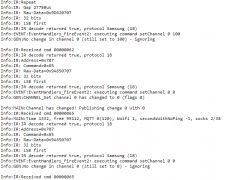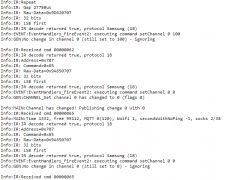Please update firmware to latest version. This is very experimental.
Homeuser2003 wrote:
Meanwhile configured ALL 28 Pins as IRRecv Channel 1. Should I not see a reaction in "log" when pointing an IR-Remote on it and pressing a button?
This won't work because IR module takes FIRST pin with IRRecv role and others are ignored. You must know which pin has Receiver connected.
Please see following table:

| Pin No. | Symbol | I/O type | Function |
1 | CEN | I | Low-level reset, high-level active (internally pulled high) Docking IC-CEN | 2 | ADC3 | AI | ADC pin, which is connected to the P23 pin on the internal IC | 3 | EN | Input | Enabling pin, which is internally pulled up and compatible with other module design | 4 | P14 | I/O | Common GPIO, which is connected to the P14 pin on the internal IC | 5 | PWM5 | I/O | GPIOP_26, which is connected to the P26 pin on the internal IC | 6 | PWM4 | I/O | GPIOP_24, common GPIO, which is connected to the P24 pin on the internal IC | 7 | PWM0 | I/O | GPIOP_6, which is connected to the P6 pin on the internal IC | 8 | VCC | P | Power supply pin (3.3 V) | 9 | GND | P | Power supply reference ground pin | 10 | PWM1 | I/O | GPIOP_7, which is connected to the P7 pin on the internal IC | 11 | TXD2 | I/O | UART2_TXD, which is used to display the internal information of the module and connected to the P0 on the internal IC. Unavailable to customers. | 12 | RXD2 | I/O | UART2_RXD, which is used to display the internal information of the module and connected to the P1 on the internal IC. Unavailable to customers. | 13 | PWM3 | I/O | GPIOP_9, common GPIO, which is connected to the P9 pin on the internal IC | 14 | PWM2 | I/O | GPIOP_8, which is connected to the P8 pin on the internal IC | 15 | RXD1 | I/O | UART1_RXD, which is used as a user-side serial interface pin and is connected to the P10 pin on the internal IC | 16 | TXD1 | I/O | UART1_TXD, which is used as a user-side serial interface pin and is connected to the P11 pin on the internal IC |
According to your graphics, PWM2 is it receiver. Set the role only for this pin (ONLY THIS PIN) and then do Reboot module so IR driver can start. Then check again if you receive anything.
Here is how it looks for me: