I bought an IRC03 Universal IR remote control from Aliexpress and would like to share my experience here:


https://aliexpress.com/item/1005005942152298.html
The device itself is small, very well designed and comes with a USB C cable. It illuminates the room well in all directions with its seven ir leds.



This is the information on the packaging and in the instructions (There also seems to be a version with an integrated thermometer and humidity meter.):


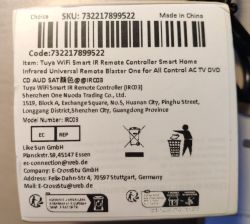
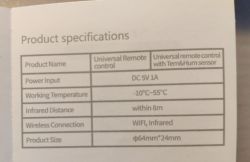
The housing is easy to open, but care must be taken as the latches (four) can easily break off.


The device differs from the other documented types. It has only one circuit board and the SoC is soldered on directly without a breakout board:


As you can read on the ic, it is a BK7231N. Flashing Open Beken works without any problems. Contact is made via well-labelled test pins on the back of the board.


The Pin layout is as follows:
Configuration:
Apart from the slightly different board, it is easy to get the device up and running with Open Beken and connect it to HA. Thanks to the easily accessible TP, everything is without any problems. The pins were quite easy to guess. Everything works as with the existing IR devices.


https://aliexpress.com/item/1005005942152298.html
The device itself is small, very well designed and comes with a USB C cable. It illuminates the room well in all directions with its seven ir leds.



This is the information on the packaging and in the instructions (There also seems to be a version with an integrated thermometer and humidity meter.):


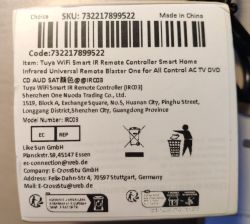
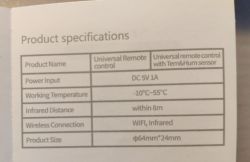
The housing is easy to open, but care must be taken as the latches (four) can easily break off.


The device differs from the other documented types. It has only one circuit board and the SoC is soldered on directly without a breakout board:


As you can read on the ic, it is a BK7231N. Flashing Open Beken works without any problems. Contact is made via well-labelled test pins on the back of the board.


The Pin layout is as follows:
| Pin | Setting |
| 7 | IRSend |
| 8 | IRRecv |
| 9 | Btn |
| 24 | WifiLED |
Configuration:
Code: JSON
Apart from the slightly different board, it is easy to get the device up and running with Open Beken and connect it to HA. Thanks to the easily accessible TP, everything is without any problems. The pins were quite easy to guess. Everything works as with the existing IR devices.
Cool? Ranking DIY







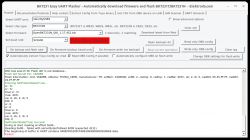







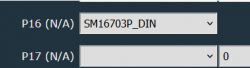
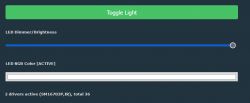

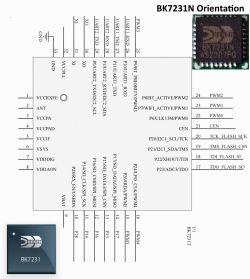
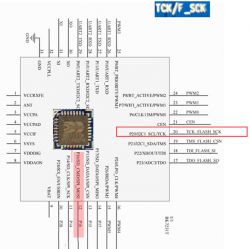

![User Experience: Tuya WiFi Smart IR Remote Controller IRC03 [BK7231N] from Aliexpress User Experience: Tuya WiFi Smart IR Remote Controller IRC03 [BK7231N] from Aliexpress](https://obrazki.elektroda.pl/6487246400_1752474419_thumb.jpg)
![User Experience: Tuya WiFi Smart IR Remote Controller IRC03 [BK7231N] from Aliexpress User Experience: Tuya WiFi Smart IR Remote Controller IRC03 [BK7231N] from Aliexpress](https://obrazki.elektroda.pl/6728410900_1752474463_thumb.jpg)
![User Experience: Tuya WiFi Smart IR Remote Controller IRC03 [BK7231N] from Aliexpress User Experience: Tuya WiFi Smart IR Remote Controller IRC03 [BK7231N] from Aliexpress](https://obrazki.elektroda.pl/4455541800_1752519242_bigthumb.jpg)